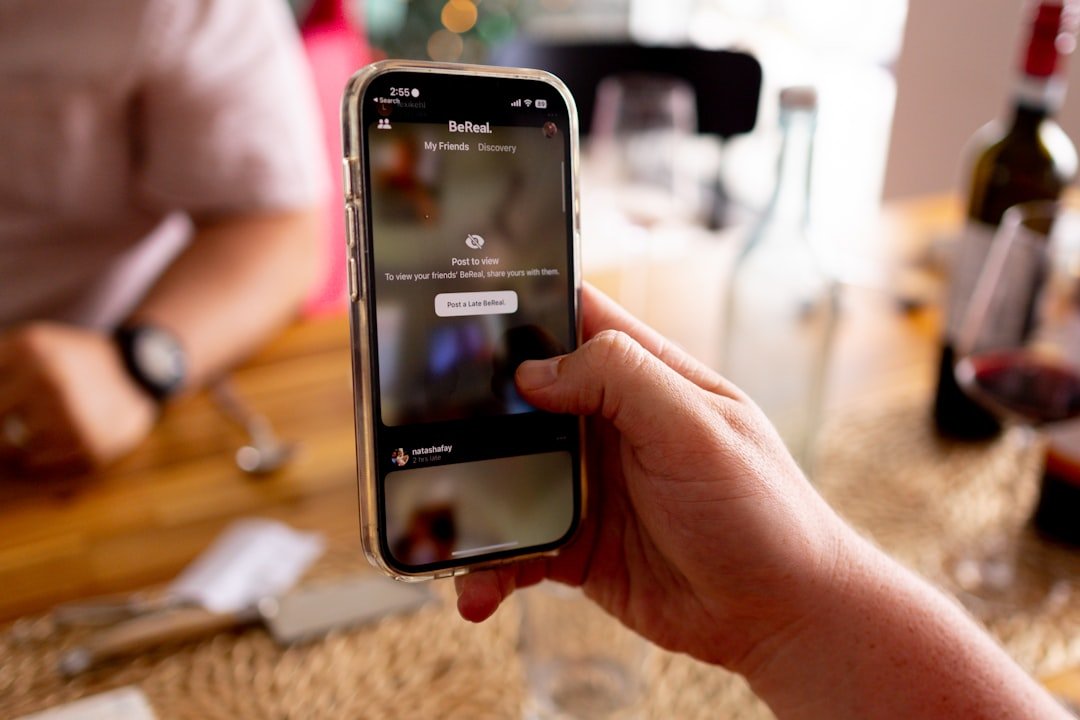In an increasingly digital world, the ability to create and manage PDF documents on mobile devices has become essential for both personal and professional use. The iPhone, with its robust operating system and user-friendly interface, offers a variety of tools and applications that facilitate the creation of PDFs. Whether you need to convert a document for work, compile notes for a class, or share important information with colleagues, understanding how to create PDFs on your iPhone can significantly enhance your productivity.
The Portable Document Format (PDF) is widely recognized for its versatility and reliability in preserving the formatting of documents across different platforms. This format is particularly useful for sharing files that need to maintain their layout, such as resumes, reports, and presentations. With the iPhone’s built-in capabilities and a plethora of third-party applications available, users can easily generate PDFs from various sources, including text documents, images, and web pages.
This article will delve into the methods available for creating PDFs on an iPhone, providing a comprehensive guide to ensure a seamless experience.
Key Takeaways
- Creating PDFs on iPhone is a convenient way to save and share documents and images.
- The Notes app on iPhone allows for easy creation of PDFs from text and images.
- Third-party apps provide additional features and customization options for creating PDFs on iPhone.
- Photos and documents can be easily converted to PDFs using built-in iPhone features.
- Sharing and saving PDFs on iPhone can be done through various apps and cloud storage options.
Step-by-Step Guide to Creating PDFs on iPhone
Converting Documents to PDF
To begin, open the document you wish to convert, which can be a note, an email, or even a webpage. Once the document is open, tap the “Share” icon, typically located at the bottom of the screen, to reveal a menu of options. From this menu, select “Print” to lead to a new screen where you can pinch outwards on the document preview to transform it into a PDF.
Saving and Sharing Your PDF
After converting the document into a PDF format, you can choose to save it directly to your Files app or share it via email or messaging apps. This method is particularly useful for quick conversions and is accessible to anyone familiar with basic iPhone navigation.
Converting Images to PDF
Additionally, you can also create PDFs from images stored in your photo library by selecting the images you want to convert and following a similar process through the Share menu.
Using the Notes App to Create PDFs

The Notes app on iPhone is a powerful tool that not only allows users to jot down thoughts but also provides functionality for creating PDFs. This feature is especially beneficial for students and professionals who often take notes during meetings or lectures. To create a PDF from a note, users simply need to open the Notes app and select the note they wish to convert.
After opening the note, tapping the “Share” icon will again present options, including “Print.” By selecting this option and pinching outwards on the preview, users can generate a PDF version of their note. Moreover, the Notes app allows for rich formatting options, enabling users to include images, checklists, and sketches within their notes before converting them into PDFs. This capability makes it an excellent choice for creating comprehensive documents that require more than just plain text.
Once converted, users can easily share their notes as PDFs via email or save them to their Files app for future reference.
Using Third-Party Apps to Create PDFs
| Third-Party App | Features | Compatibility | Cost |
|---|---|---|---|
| Adobe Acrobat | Advanced editing, security features | Windows, Mac, iOS, Android | Subscription-based |
| PDFelement | OCR, form creation | Windows, Mac, iOS, Android | Free trial, paid version |
| Smallpdf | Online conversion, compression | Web-based | Free with limitations, paid version |
While the built-in features of iOS are sufficient for many users, third-party applications can offer enhanced functionality and additional features for creating PDFs on an iPhone. Applications such as Adobe Acrobat Reader, PDF Expert, and Scanner Pro provide advanced tools that cater to specific needs. For instance, Adobe Acrobat Reader allows users to create PDFs from various file types, edit existing PDFs, and even annotate documents directly within the app.
PDF Expert stands out for its user-friendly interface and powerful editing capabilities. Users can not only create PDFs from scratch but also merge multiple documents into one cohesive file. This is particularly useful for professionals who need to compile reports or presentations from various sources.
Additionally, Scanner Pro enables users to scan physical documents using their iPhone camera and convert them into high-quality PDFs instantly. This feature is invaluable for those who frequently deal with paper documents and need a quick way to digitize them.
Converting Photos and Documents to PDFs
The ability to convert photos and documents into PDFs on an iPhone opens up numerous possibilities for users looking to streamline their workflow. For instance, converting images from the Photos app into PDF format can be done effortlessly through the Share menu. Users can select multiple photos at once, tap on the Share icon, and then choose “Print.” By pinching outwards on the preview screen, they can create a single PDF file containing all selected images.
This method is particularly useful for creating photo albums or compiling visual presentations. In addition to images, various document types can also be converted into PDFs using apps like Microsoft Word or Google Docs. After creating or editing a document in these applications, users can easily export their work as a PDF file.
This feature ensures that formatting remains intact when sharing documents with others who may not have access to the same software. The versatility of converting both photos and documents into PDFs makes it easier for users to manage their files efficiently.
Sharing and Saving PDFs on iPhone
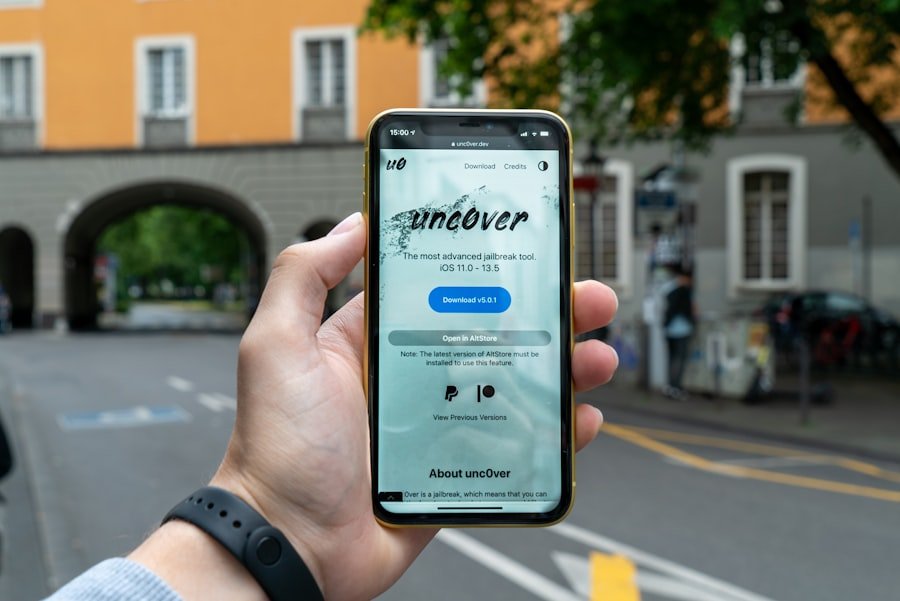
Once a PDF has been created on an iPhone, sharing and saving it becomes a straightforward process thanks to the integrated features of iOS. Users can share their newly created PDFs via email, messaging apps like WhatsApp or iMessage, or even upload them directly to cloud storage services such as Google Drive or Dropbox. The Share menu provides various options tailored to different applications installed on the device, making it easy to choose how to distribute the document.
For those who prefer keeping their files organized, saving PDFs in the Files app is an excellent option. Users can create folders within the Files app to categorize their documents based on projects or topics. This organizational structure not only helps in locating files quickly but also ensures that important documents are easily accessible when needed.
Furthermore, with iCloud Drive enabled, users can sync their PDFs across all Apple devices, allowing seamless access whether they are using an iPhone, iPad, or Mac.
Tips for Organizing and Managing PDFs on iPhone
Managing a growing collection of PDFs on an iPhone requires some strategic organization techniques to ensure efficiency and ease of access. One effective method is to utilize folders within the Files app. By creating specific folders for different categories—such as work-related documents, personal files, or school assignments—users can quickly navigate through their collection without sifting through unrelated files.
Another useful tip is to leverage tags within the Files app. Tags allow users to label documents with keywords that make searching easier later on. For example, tagging all invoices with “Finance” or “Invoices” enables quick retrieval when needed.
Additionally, regularly reviewing and deleting unnecessary PDFs can help maintain an organized digital space. Users should consider setting aside time each month to go through their files and remove duplicates or outdated documents. For those who frequently collaborate with others on PDF documents, utilizing cloud storage solutions like Google Drive or Dropbox can enhance teamwork efficiency.
These platforms allow multiple users to access and edit shared files in real-time while maintaining version control. This collaborative approach not only streamlines workflows but also ensures that everyone involved has access to the most current version of a document.
Making PDFs on iPhone a Seamless Process
Creating and managing PDFs on an iPhone has never been easier thanks to the combination of built-in features and third-party applications available at users’ fingertips. With various methods for generating PDFs—from using native apps like Notes to leveraging powerful third-party tools—individuals can tailor their approach based on specific needs and preferences. The ability to convert photos and documents into PDF format further enhances this versatility.
Sharing and organizing these files is equally straightforward with options available through the Share menu and the Files app’s organizational capabilities. By implementing effective management strategies such as folder creation and tagging, users can maintain an orderly collection of important documents that are easily accessible whenever needed. As technology continues to evolve, mastering these skills will undoubtedly contribute to greater productivity and efficiency in both personal and professional realms.
If you are looking for more information on how to make PDFs with your iPhone, you may want to check out this article on appssoftwares.com. They provide detailed instructions and tips on how to create PDFs using various apps and software on your iPhone. Additionally, you can reach out to them for any questions or concerns by visiting their contact page. Make sure to also review their privacy policy to understand how your information is handled when using their services.
FAQs
What is the easiest way to make a PDF with an iPhone?
The easiest way to make a PDF with an iPhone is to use the built-in “Print to PDF” feature. This allows you to convert any document, webpage, or image into a PDF file directly from your iPhone.
How do I use the “Print to PDF” feature on my iPhone?
To use the “Print to PDF” feature on your iPhone, simply open the document, webpage, or image that you want to convert to a PDF. Then, tap the “Share” button and select “Print.” From the print options, use the pinch-out gesture with two fingers on the preview of the document to access the “Print to PDF” feature.
Are there any third-party apps that can help me make a PDF with my iPhone?
Yes, there are several third-party apps available on the App Store that can help you make a PDF with your iPhone. These apps often offer additional features and customization options for creating PDFs.
Can I edit the PDF after creating it on my iPhone?
Yes, you can edit the PDF after creating it on your iPhone. There are several apps available that allow you to annotate, edit, and add text to PDFs directly on your iPhone.