When it comes to sharing videos from an iPhone, users often encounter limitations that can be frustrating. One of the primary constraints is the file size limit imposed by various platforms and services. For instance, traditional SMS and MMS messaging services typically restrict file sizes to around 1-2 MB, which is insufficient for most high-quality videos.
This limitation can lead to a situation where users are unable to send their cherished memories or important video files directly through standard messaging methods. Additionally, email services often impose their own restrictions, with many providers capping attachments at around 25 MGiven that modern smartphones can record videos in high definition, it is not uncommon for a single video file to exceed these limits, necessitating alternative methods for sharing. Moreover, the iPhone’s built-in sharing options can also present challenges.
While the device offers a seamless way to share content through AirDrop or social media platforms, these methods may not always be suitable for larger files. AirDrop requires both sender and receiver to be in close proximity, and social media platforms often compress videos upon upload, potentially degrading quality. Understanding these limitations is crucial for users who wish to share large video files without compromising on quality or convenience.
Recognizing the constraints of traditional methods allows users to explore alternative solutions that can facilitate the sharing of larger video files effectively.
Key Takeaways
- Sending large videos from iPhone can be limited by file size restrictions and slow internet connections
- Cloud storage services like Google Drive and Dropbox can be used to upload and share large videos with others
- Compressing large videos using apps like Handbrake or Video Compressor can make them easier to send via messaging apps or email
- Messaging apps like WhatsApp and Telegram allow for sending large videos without the need for compression
- Emailing large videos from iPhone can be done by using the Mail Drop feature or by using third-party email services like WeTransfer
- Transferring large videos to a computer via USB or AirDrop can make it easier to send them to others
- To send large videos without losing quality, it’s important to use high-quality compression methods and to ensure a stable internet connection
- Common issues when sending large videos from iPhone include file size restrictions, slow internet connections, and compatibility issues with the recipient’s device
Utilizing Cloud Storage Services for Sending Large Videos
Cloud storage services have emerged as a powerful solution for sending large videos from an iPhone. Platforms such as Google Drive, Dropbox, and iCloud Drive allow users to upload their video files to a secure online space, which can then be easily shared with others via a link. This method not only bypasses the size limitations of email and messaging apps but also provides a convenient way to store and organize videos.
For instance, a user can upload a 4K video directly to Google Drive and then share the link with friends or family members, who can access the video without needing to download it directly onto their devices. Using cloud storage also offers the advantage of maintaining the original quality of the video. Unlike some messaging apps that compress files during transmission, cloud services preserve the integrity of the video, ensuring that recipients receive the content as intended.
Additionally, many cloud storage solutions come with collaborative features, allowing multiple users to view or edit the video if necessary. This is particularly useful for professionals in fields such as filmmaking or marketing, where collaboration on video projects is essential. By leveraging cloud storage services, iPhone users can efficiently share large video files while maintaining high quality and ease of access.
Compressing Large Videos for Easy Sending
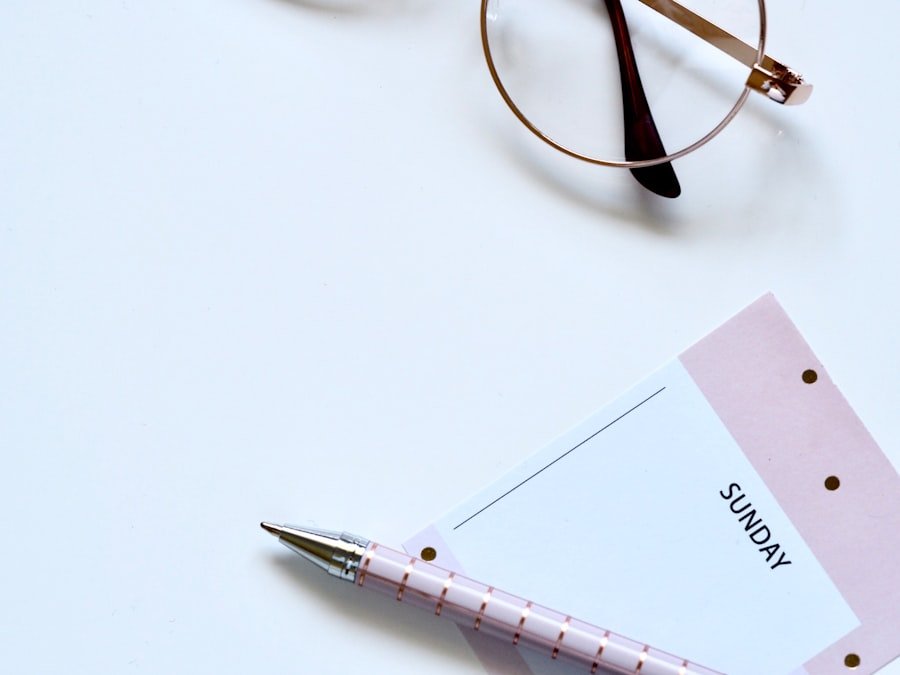
Another effective strategy for sending large videos from an iPhone is compression. Video compression reduces the file size without significantly sacrificing quality, making it easier to share via email or messaging apps. There are various applications available on the App Store that specialize in video compression, such as Video Compressor and Compress Videos & Resize Video.
These apps allow users to select the desired output quality and format, enabling them to tailor the compression process according to their needs. For example, a user might have a 500 MB video that they wish to send via email. By using a compression app, they could reduce the file size to around 20-30 MB while still retaining acceptable quality for viewing.
This makes it feasible to send the video as an email attachment without running into size restrictions. Furthermore, many compression tools offer batch processing capabilities, allowing users to compress multiple videos simultaneously, which can save time and streamline the sharing process. By understanding how to effectively compress videos, iPhone users can navigate around file size limitations while still delivering high-quality content.
Using Messaging Apps for Sending Large Videos
| Messaging App | Maximum Video Size | Compression | Delivery Time |
|---|---|---|---|
| 16 MB | Automatic | Depends on internet speed | |
| Facebook Messenger | 25 MB | Automatic | Depends on internet speed |
| Telegram | Unlimited | Optional | Depends on internet speed |
While traditional SMS and MMS may not support large video files, several modern messaging apps have emerged that cater specifically to this need. Applications like WhatsApp, Telegram, and Signal allow users to send larger video files without the stringent size limitations found in standard messaging services. For instance, WhatsApp allows users to send videos up to 100 MB in size, which is significantly more accommodating than traditional SMS options.
Moreover, these messaging apps often employ cloud-based solutions for file sharing. When a user sends a large video through WhatsApp, the app uploads the file to its servers and sends a link to the recipient. This method not only circumvents size restrictions but also ensures that the original quality of the video is preserved during transmission.
Additionally, many of these apps offer end-to-end encryption, providing an added layer of security for sensitive content. By utilizing these messaging platforms, iPhone users can easily share large videos with friends and family while enjoying enhanced features and security.
Emailing Large Videos from iPhone
Emailing large videos directly from an iPhone can be challenging due to attachment size limits; however, there are workarounds that can facilitate this process. One common method is to use cloud storage integration within email applications. For example, when composing an email in Gmail or Apple Mail, users can attach files directly from their Google Drive or iCloud accounts.
This allows them to send links to larger video files rather than attempting to attach them directly. When using this method, it’s essential to ensure that the recipient has access permissions set correctly on the cloud storage platform. Users can choose whether to allow recipients to view or edit the file, providing flexibility based on their needs.
Additionally, including a brief description of the video in the email can help recipients understand what they are receiving and why it’s being shared. By leveraging cloud storage integration within email applications, iPhone users can effectively send large videos while circumventing traditional attachment limitations.
Transferring Large Videos to Computer for Sending

Transferring large videos from an iPhone to a computer is another viable option for sending files that exceed size limits on mobile devices. This process typically involves connecting the iPhone to a computer via USB cable and using software such as iTunes or Finder (for macOS Catalina and later) to transfer files. Once the video is on the computer, users can utilize various methods for sharing it—whether through email, cloud storage services, or even physical media like USB drives.
For instance, after transferring a large video file from an iPhone to a Windows PC using iTunes, users can then upload it to a cloud service like Dropbox or Google Drive for easy sharing with others. Alternatively, they could attach it directly to an email if it falls within the size limits of their email provider. This method not only allows for easier management of large files but also provides an opportunity for further editing or processing before sharing.
By understanding how to transfer videos from an iPhone to a computer effectively, users can expand their options for sending large video files.
Tips for Sending Large Videos without Losing Quality
Maintaining video quality while sending large files is a common concern among users. To ensure that videos retain their original clarity and detail during transmission, several best practices can be followed. First and foremost, choosing the right format is crucial; formats like MP4 are widely accepted and provide good compression without significant loss of quality.
When compressing videos or selecting settings in cloud storage services, opting for higher bit rates can help preserve quality while still reducing file size. Additionally, utilizing high-speed internet connections when uploading or sending videos can make a significant difference in both speed and quality retention. Slow connections may lead to interruptions or incomplete uploads that could compromise video integrity.
Furthermore, when using messaging apps or cloud services that offer options for sending in original quality versus compressed formats, selecting original quality will ensure that recipients receive the best possible version of the video. By following these tips, iPhone users can confidently send large videos without sacrificing quality.
Troubleshooting Common Issues when Sending Large Videos from iPhone
Despite having various methods at their disposal for sending large videos from an iPhone, users may still encounter common issues that require troubleshooting. One frequent problem is encountering error messages related to file size limits when attempting to send via email or messaging apps. In such cases, users should first check the file size and consider using compression tools or cloud storage solutions as alternatives.
Another common issue involves connectivity problems during uploads or transfers. Users may experience slow upload speeds or interruptions due to unstable internet connections. To mitigate this issue, ensuring a strong Wi-Fi connection before initiating uploads is essential; switching from cellular data to Wi-Fi can often resolve these problems.
Additionally, if recipients report difficulties accessing shared links or files, verifying permissions on cloud storage platforms is crucial—ensuring that links are set to allow access for intended viewers can prevent frustration on both ends. By understanding these common issues and their solutions, iPhone users can navigate the complexities of sending large videos more effectively and enjoy seamless sharing experiences with friends and family.
If you are looking for more information on how to send a large video from iPhone, you may want to check out this article on AppsSoftwares.com. They offer a variety of helpful tips and tricks for managing and sharing large video files on your iPhone. You can find the article here. Additionally, if you have any questions or need further assistance, you can reach out to their team directly through their contact page here. And don’t forget to review their privacy policy here to ensure your data is protected while using their services.
FAQs
What are the different ways to send a large video from iPhone?
There are several ways to send a large video from an iPhone, including using email, messaging apps, cloud storage services, and file transfer apps.
What is the maximum file size for sending videos via email or messaging apps?
Most email and messaging apps have a file size limit for attachments, typically around 25MB to 100MB. This means that larger videos may need to be sent using other methods.
How can I send a large video from iPhone using cloud storage services?
You can use cloud storage services such as iCloud, Google Drive, Dropbox, or OneDrive to upload the large video and then share the link with the recipient.
Are there any file transfer apps that can be used to send large videos from iPhone?
Yes, there are file transfer apps such as WeTransfer, Send Anywhere, and AirDrop that allow you to send large videos directly from your iPhone to another device.
What are the considerations when sending a large video from iPhone?
When sending a large video from an iPhone, consider the recipient’s internet connection, data usage, and the file size limit of the chosen method of transfer. It’s also important to ensure that the recipient has the necessary permissions to access the video.
