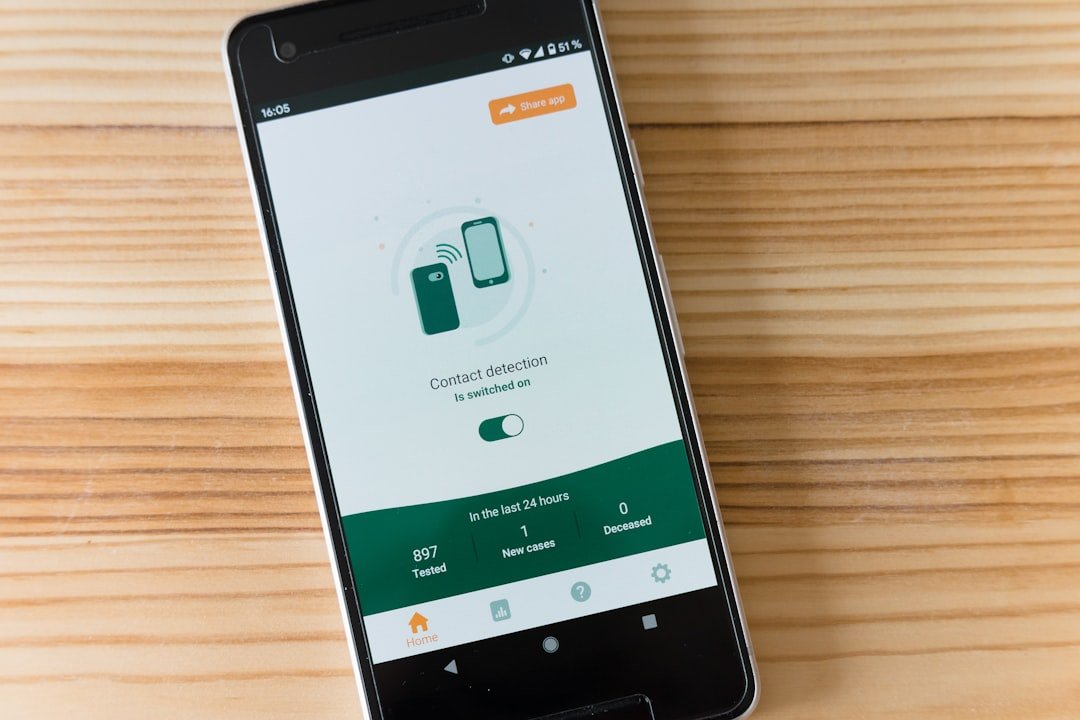Gmail has become one of the most widely used email services globally, and its integration with mobile devices, particularly the iPhone, has made it even more accessible. The Gmail app for iPhone offers a user-friendly interface, allowing users to manage their emails efficiently while on the go. With features such as smart categorization, powerful search capabilities, and seamless integration with other Google services, Gmail provides a robust platform for personal and professional communication.
The convenience of accessing emails from anywhere has made it a staple for many iPhone users, but with this convenience comes the responsibility of managing account security effectively. Using Gmail on an iPhone is not just about sending and receiving emails; it also involves understanding how to navigate the app’s settings and features. Users can customize notifications, organize their inboxes, and even utilize advanced features like scheduling emails or using Google Meet for video calls.
However, as with any digital service, ensuring that your account remains secure is paramount. This is especially true when using shared devices or public Wi-Fi networks, where unauthorized access can pose significant risks. Therefore, knowing how to log out of Gmail on an iPhone is an essential skill for maintaining account security.
Key Takeaways
- Gmail is a popular email service that can be accessed on iPhone through the Gmail app or the iPhone’s native Mail app.
- It’s important to logout of Gmail on iPhone to prevent unauthorized access to your emails and personal information.
- To logout of Gmail on iPhone, open the Gmail app, tap your profile picture, select “Manage accounts on this device,” and then tap “Remove from this device.”
- To ensure your Gmail is securely logged out on iPhone, always use a passcode or biometric authentication to unlock your device.
- Common issues when trying to logout of Gmail on iPhone include forgetting your password or experiencing technical glitches with the app.
Why it’s important to logout of Gmail on iPhone
Preventing Unauthorized Access
When you leave your Gmail account logged in on a device, anyone who gains access to that device can easily view your emails, send messages on your behalf, or even change your account settings. This risk is particularly pronounced in situations where multiple users share a device or when using public or borrowed iPhones.
Protecting Against Phishing Attacks and Identity Theft
In such cases, failing to log out can lead to unauthorized access to sensitive information, which could have serious implications for both personal and professional communications. Moreover, logging out of your Gmail account helps protect against potential phishing attacks and identity theft. Cybercriminals often exploit situations where users forget to log out of their accounts, especially on devices that are not their own.
Maintaining Account Integrity
By logging out, you minimize the risk of someone intercepting your emails or accessing personal data that could be used for malicious purposes. Additionally, logging out can help maintain the integrity of your account by preventing unauthorized changes or actions that could compromise your email security.
Step-by-step guide to logout of Gmail on iPhone

Logging out of Gmail on an iPhone is a straightforward process that can be completed in just a few steps. First, open the Gmail app on your iPhone. Once the app is open, locate the profile icon in the top right corner of the screen.
Tapping this icon will reveal a menu that displays your account information and settings. From this menu, you will see an option labeled “Manage accounts on this device.” Selecting this option will take you to a screen where all accounts linked to the Gmail app are listed. Next, find the account you wish to log out from and tap on it.
You will see an option to “Remove from this device.” Tapping this option will effectively log you out of that specific Gmail account on your iPhone. It’s important to note that removing the account does not delete any emails or data associated with it; it simply logs you out of the app. After confirming the removal, you will be taken back to the main screen of the Gmail app, where you will no longer see the logged-in account.
How to ensure your Gmail is securely logged out on iPhone
| Step | Description |
|---|---|
| Step 1 | Open the Gmail app on your iPhone |
| Step 2 | Tap on your profile picture at the top right corner |
| Step 3 | Scroll down and tap “Manage accounts on this device” |
| Step 4 | Tap “Remove account” to log out securely |
To ensure that your Gmail account is securely logged out on your iPhone, it’s essential to follow a few best practices beyond simply logging out through the app. First and foremost, always double-check that you have removed the account from the device by revisiting the “Manage accounts” section in the Gmail app. If the account still appears there, it means you have not successfully logged out.
Additionally, consider clearing any cached data associated with the app by going into your iPhone’s settings and navigating to the Gmail app settings. This step can help eliminate any residual data that might be stored locally. Another critical aspect of ensuring secure logout is to enable two-factor authentication (2FA) for your Google account.
This adds an extra layer of security by requiring a second form of verification when logging in from a new device or location. Even if someone were to gain access to your iPhone after you have logged out, they would still need this second factor to access your account again. Furthermore, regularly updating your password and being vigilant about suspicious activity can significantly enhance your account’s security.
Troubleshooting common issues when trying to logout of Gmail on iPhone
While logging out of Gmail on an iPhone is generally a simple process, users may occasionally encounter issues that can complicate matters. One common problem is when the app fails to respond after attempting to log out. In such cases, it may be necessary to force close the app by swiping up from the bottom of the screen (or double-tapping the home button on older models) and swiping away the Gmail app.
After closing it completely, reopen the app and try logging out again. Another issue users might face is not being able to find the “Remove from this device” option after selecting their account. This can happen if there are connectivity issues or if the app has not been updated recently.
Ensuring that your Gmail app is up-to-date can resolve many glitches and improve overall performance. If problems persist despite these efforts, uninstalling and reinstalling the app may be necessary as a last resort. This action will reset any settings and clear any potential bugs that could be causing issues with logging out.
Tips for managing multiple Gmail accounts on iPhone

Managing multiple Gmail accounts on an iPhone can be streamlined with a few effective strategies. First, take advantage of the built-in feature within the Gmail app that allows users to switch between accounts seamlessly. By adding multiple accounts through the “Manage accounts” section, you can easily toggle between them without needing to log in and out repeatedly.
This feature is particularly useful for individuals who juggle personal and professional emails or those who manage multiple business accounts. Additionally, consider customizing notifications for each account based on their importance. For instance, you might want immediate notifications for work-related emails while silencing alerts for personal messages during work hours.
This customization can help maintain focus while ensuring that important communications are not missed. Furthermore, utilizing labels and filters within each account can help organize incoming emails effectively, making it easier to manage multiple accounts without feeling overwhelmed.
Additional security measures for Gmail on iPhone
Beyond logging out and enabling two-factor authentication, there are several additional security measures that users can implement to protect their Gmail accounts on an iPhone. One effective strategy is to regularly review account activity through Google’s security settings. This feature allows users to see recent sign-ins and any devices that have accessed their accounts.
If any unfamiliar activity is detected, users can take immediate action by changing their passwords or signing out of all devices. Another important measure is to ensure that your iPhone itself is secure. Keeping your device updated with the latest software updates helps protect against vulnerabilities that could be exploited by cybercriminals.
Additionally, setting a strong passcode or using biometric authentication (such as Face ID or Touch ID) adds another layer of security to your device itself. This way, even if someone gains physical access to your phone, they would still need your passcode or biometric data to access any apps or information stored within.
Conclusion and final thoughts on logging out of Gmail on iPhone
In summary, understanding how to log out of Gmail on an iPhone is essential for maintaining both security and privacy in today’s digital landscape. With the increasing reliance on mobile devices for communication, taking proactive steps to protect personal information cannot be overstated. By following best practices for logging out and implementing additional security measures, users can significantly reduce their risk of unauthorized access.
Moreover, managing multiple accounts effectively while ensuring each remains secure requires diligence and organization. By utilizing features within the Gmail app and adhering to recommended security protocols, users can enjoy the convenience of mobile email without compromising their safety or privacy. As technology continues to evolve, staying informed about best practices will empower users to navigate their digital lives confidently and securely.
If you are looking for more information on how to logout of Gmail on your iPhone, you may want to check out this article on AppsSoftwares.com: Privacy Policy. This article may provide additional tips and insights on managing your Gmail account on your iPhone. For any further questions or assistance, you can also reach out to the AppsSoftwares team through their contact page.
FAQs
How do I logout of Gmail on my iPhone?
To logout of Gmail on your iPhone, open the Gmail app, tap on your profile picture in the top right corner, scroll down and tap “Manage accounts on this device,” then tap “Remove from this device” next to the account you want to logout of.
Can I logout of Gmail on my iPhone using the web browser?
Yes, you can logout of Gmail on your iPhone using the web browser. Simply open the Gmail website, tap on your profile picture in the top right corner, and select “Sign out” from the dropdown menu.
What happens when I logout of Gmail on my iPhone?
When you logout of Gmail on your iPhone, you will be signed out of your Gmail account and will no longer have access to your emails, contacts, and other Gmail features until you sign back in.
Is it necessary to logout of Gmail on my iPhone?
It is recommended to logout of Gmail on your iPhone if you are using a shared device or if you want to ensure the security of your Gmail account. If you are using your own personal device, you may choose to stay logged in for convenience.
How can I ensure my Gmail account is secure after logging out on my iPhone?
To ensure the security of your Gmail account after logging out on your iPhone, you can enable two-factor authentication, regularly update your password, and monitor your account activity for any suspicious behavior.