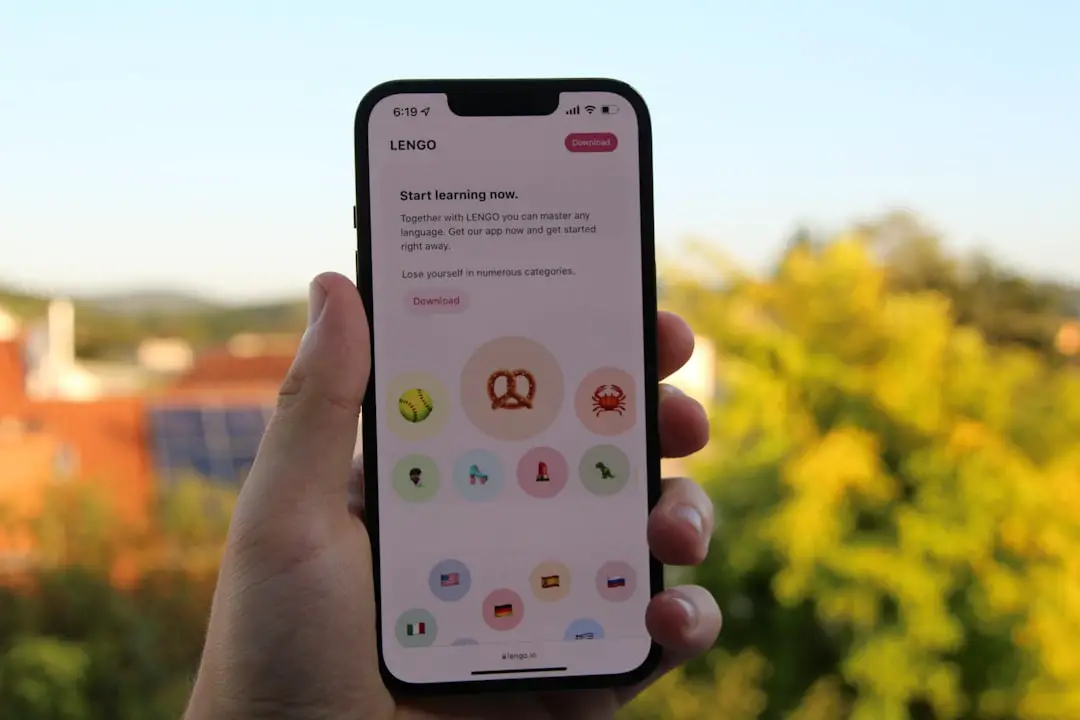In an era where digital privacy is paramount, signing out of your Gmail account on an iPhone is a crucial practice that many users overlook. The convenience of having constant access to emails can often lead to complacency regarding security. When you remain signed in, your personal information, sensitive emails, and other data are vulnerable to unauthorized access, especially if your device is lost or stolen.
This risk is amplified in shared environments, such as family settings or public spaces, where others may have the opportunity to access your device. Moreover, signing out of Gmail can help manage notifications and reduce distractions. Constant email alerts can disrupt your focus and productivity.
By signing out, you can create a more controlled environment where you engage with your emails on your own terms. This practice not only enhances your security but also allows for a more intentional approach to managing your digital communications. In essence, signing out of Gmail on your iPhone is not merely a matter of security; it is also about reclaiming control over your digital life.
Key Takeaways
- Signing out of Gmail on iPhone helps protect your privacy and security
- To sign out of Gmail on iPhone, open the Gmail app, tap your profile picture, and select “Manage accounts on this device”
- Step 1: Open the Gmail app
- Step 2: Tap your profile picture
- Step 3: Select “Manage accounts on this device” and tap “Remove account”
- Tips for signing out of Gmail on iPhone include using a strong password and enabling two-factor authentication
- Benefits of signing out of Gmail on iPhone include preventing unauthorized access to your emails and data
- Common issues when signing out of Gmail on iPhone may include forgetting your password or encountering technical errors
- Troubleshooting tips for signing out of Gmail on iPhone include resetting your password and updating the Gmail app
- Regularly signing out of Gmail on iPhone is important for protecting your personal information and maintaining security
How to Sign Out of Gmail on iPhone
Differences in Signing Out Methods
The Gmail app and the Mail app on iPhones offer different methods for signing out. Understanding these differences is essential for ensuring that you successfully log out of your account.
Signing Out through the Gmail App
The Gmail app provides a dedicated option for signing out, which is designed to be user-friendly. This method is ideal for users who primarily use the Gmail app.
Signing Out through the Mail App
If you are using the Mail app, you will need to navigate through the settings to remove your Gmail account entirely. This method requires a few more steps, but it is still a relatively simple process.
Importance of Signing Out Effectively
Regardless of the method you choose, knowing how to sign out effectively can help maintain your privacy and security.
Step-by-Step Guide to Signing Out of Gmail on iPhone

To sign out of Gmail using the Gmail app, start by opening the application on your iPhone. Once the app is open, locate your profile picture or initial in the top right corner of the screen. Tapping on this icon will reveal a menu with various options related to your account.
From this menu, select “Manage accounts on this device.” This action will take you to a screen where all accounts linked to the app are displayed. Next, find the account you wish to sign out from and tap on it. You will see an option that says “Remove from this device.” Confirm your choice by tapping “Remove” again when prompted.
This action effectively signs you out of that specific Gmail account on your iPhone. If you have multiple accounts linked, you can repeat this process for each one as needed. It’s important to note that removing an account does not delete it; it simply logs you out from that device.
If you are using the Mail app instead, the process involves a few more steps. Begin by opening the Settings app on your iPhone and scrolling down until you find “Mail.” Tap on it, and then select “Accounts.” Here, you will see a list of all email accounts configured on your device. Locate your Gmail account and tap on it.
You will find an option labeled “Delete Account” at the bottom of the screen. Tapping this will remove the account from your Mail app, effectively signing you out.
Tips for Signing Out of Gmail on iPhone
| Step | Description |
|---|---|
| Step 1 | Open the Gmail app on your iPhone |
| Step 2 | Tap on your profile picture at the top right corner |
| Step 3 | Scroll down and tap “Manage accounts on this device” |
| Step 4 | Tap “Remove from this device” next to the account you want to sign out |
| Step 5 | Confirm the action by tapping “Remove” in the pop-up window |
When signing out of Gmail on your iPhone, there are several tips that can enhance your experience and ensure that you do not encounter any issues. First and foremost, always double-check that you are signed out before handing over your device to someone else or leaving it unattended in a public space. This precaution can prevent unauthorized access to your emails and personal information.
Additionally, consider setting up two-factor authentication for your Google account if you haven’t already done so. This extra layer of security requires a verification code sent to your phone or another device whenever someone attempts to log in from an unrecognized location. Even if someone gains access to your device while you are signed in, they would still need this code to access your account.
Another useful tip is to regularly review the devices that are signed into your Google account. You can do this by visiting the Google Account settings through a web browser. This review allows you to see all devices currently accessing your account and remove any that you do not recognize or no longer use.
Keeping track of authorized devices adds another layer of security and peace of mind.
Benefits of Signing Out of Gmail on iPhone
The benefits of signing out of Gmail on an iPhone extend beyond mere security concerns. One significant advantage is the reduction in distractions caused by constant email notifications. When you are signed in, every new email can trigger alerts that interrupt your workflow or leisure time.
By signing out, you can create designated times for checking emails without being constantly interrupted by incoming messages. Moreover, signing out can help improve the overall performance of your device. When multiple accounts are active and syncing in real-time, it can consume battery life and processing power.
By logging out of accounts that you do not frequently use, you can optimize your iPhone’s performance and extend its battery life. This is particularly beneficial for users who rely heavily on their devices throughout the day. Another benefit lies in managing multiple accounts more effectively.
If you have several Gmail accounts for different purposes—such as personal, work, or side projects—signing out of accounts that are not currently needed can simplify navigation within the app. It reduces clutter and confusion when switching between accounts, allowing for a more streamlined experience when accessing important emails.
Common Issues When Signing Out of Gmail on iPhone

While signing out of Gmail on an iPhone is generally a straightforward process, users may encounter several common issues that can complicate matters. One frequent problem is related to syncing errors between the Gmail app and the Mail app. If both apps are configured with the same account, signing out from one may not automatically log you out from the other, leading to confusion about whether you are truly signed out.
Another issue arises when users attempt to sign out but find that their account remains logged in despite following the correct steps. This situation can occur due to software glitches or outdated versions of the app or operating system. In some cases, users may also experience difficulty accessing their account settings due to connectivity issues or app malfunctions.
Additionally, users may forget their passwords or encounter two-factor authentication prompts when trying to log back in after signing out. These scenarios can lead to frustration and may require additional steps to regain access to their accounts. Understanding these potential issues can help users prepare for any challenges they might face when managing their Gmail accounts on their iPhones.
Troubleshooting Tips for Signing Out of Gmail on iPhone
If you encounter issues while trying to sign out of Gmail on your iPhone, there are several troubleshooting tips that can help resolve these problems effectively. First, ensure that both your Gmail app and iOS operating system are updated to their latest versions. Software updates often include bug fixes and improvements that can resolve syncing issues or glitches that may prevent successful sign-out.
If you find that signing out does not seem to work as expected, try restarting your iPhone. A simple reboot can clear temporary files and refresh system processes, which may resolve any underlying issues affecting the Gmail app’s functionality. After restarting, attempt to sign out again following the previously outlined steps.
In cases where you continue to experience difficulties, consider uninstalling and reinstalling the Gmail app. This process removes any corrupted files associated with the app and provides a fresh installation that may resolve persistent issues. After reinstalling, log back into your account and try signing out again if necessary.
Lastly, if all else fails, consult Google’s support resources or community forums for additional guidance tailored to specific issues related to signing out of Gmail on an iPhone. These platforms often provide insights from other users who have faced similar challenges and found effective solutions.
Importance of Regularly Signing Out of Gmail on iPhone
Regularly signing out of Gmail on an iPhone is an essential practice for maintaining both security and productivity in today’s digital landscape. By understanding how to effectively manage your email accounts and recognizing the potential risks associated with remaining signed in, users can take proactive steps toward safeguarding their personal information while optimizing their device’s performance. The act of signing out serves as a simple yet powerful tool in managing digital distractions and enhancing focus during critical tasks or leisure time.
As technology continues to evolve and integrate deeper into our daily lives, adopting habits such as logging out when necessary becomes increasingly important for ensuring a secure and efficient digital experience.
If you are looking for more information on how to sign out of Gmail on your iPhone, you may want to check out this article on appssoftwares.com. They provide helpful tips and step-by-step instructions on how to properly sign out of your Gmail account on your iPhone to ensure your privacy and security.
FAQs
How do I sign out of Gmail on my iPhone?
To sign out of Gmail on your iPhone, open the Gmail app, tap on your profile picture in the top right corner, scroll down and tap “Manage accounts on this device,” then tap “Remove from this device” next to the account you want to sign out of.
Can I sign out of Gmail on my iPhone using the web browser?
Yes, you can sign out of Gmail on your iPhone using the web browser. Simply open the Gmail website, tap on your profile picture in the top right corner, and then tap “Sign out.”
What happens when I sign out of Gmail on my iPhone?
When you sign out of Gmail on your iPhone, you will be logged out of your Gmail account and will need to enter your credentials again to access your emails and other Google services.
Is it necessary to sign out of Gmail on my iPhone?
Signing out of Gmail on your iPhone is recommended if you share your device with others or if you want to ensure the security of your Gmail account. However, it is not necessary if you are the only user of the device and trust its security.