Factory resetting is a process that restores a device to its original system state, erasing all user data, settings, and applications. This action is often employed when a device is experiencing significant performance issues, such as sluggishness, frequent crashes, or persistent software glitches. By reverting to the factory settings, users can eliminate any corrupt files or problematic applications that may be causing these issues.
It is akin to giving the device a fresh start, allowing it to operate as if it were brand new. The implications of a factory reset extend beyond mere performance enhancement. It can also serve as a security measure, particularly when a device is being sold or given away.
By wiping all personal data, users can protect sensitive information from falling into the wrong hands. However, it is crucial to understand that this process is irreversible; once the reset is completed, all data stored on the device will be permanently lost unless it has been backed up beforehand. Therefore, understanding the nuances of factory resetting is essential for any user looking to maintain their device’s longevity and security.
Key Takeaways
- Factory resetting erases all data and settings on your device, returning it to its original state
- Back up your important data, such as contacts, photos, and documents, before performing a factory reset
- Access the settings menu on your device by tapping the gear icon or navigating through the system settings
- To perform a factory reset, go to the settings menu, select “Backup & reset,” and then choose “Factory data reset”
- Confirm the factory reset by entering your device’s PIN or pattern, then selecting “Erase everything”
- After the reset is complete, reboot your device to finalize the process
- Restore your backed-up data by accessing the backup storage and transferring the files back to your device
- If you encounter any issues during the factory reset process, try troubleshooting by restarting your device or seeking help from the manufacturer
Backing Up Your Data
Before embarking on the factory reset journey, it is imperative to back up your data. This step ensures that important files, photos, contacts, and other personal information are preserved and can be restored after the reset. Various methods exist for backing up data, depending on the type of device in use.
For instance, smartphone users can utilize cloud services such as Google Drive or iCloud to automatically back up their data. These platforms offer seamless integration with mobile operating systems, allowing users to save their information with minimal effort. In addition to cloud backups, users can also opt for local backups using a computer.
For example, iPhone users can connect their devices to iTunes or Finder on macOS to create a complete backup of their device. Android users can use software like Samsung Smart Switch or similar applications to transfer their data to a PRegardless of the method chosen, ensuring that all critical data is backed up before proceeding with a factory reset is essential for a smooth transition back to normalcy post-reset.
Accessing the Settings Menu
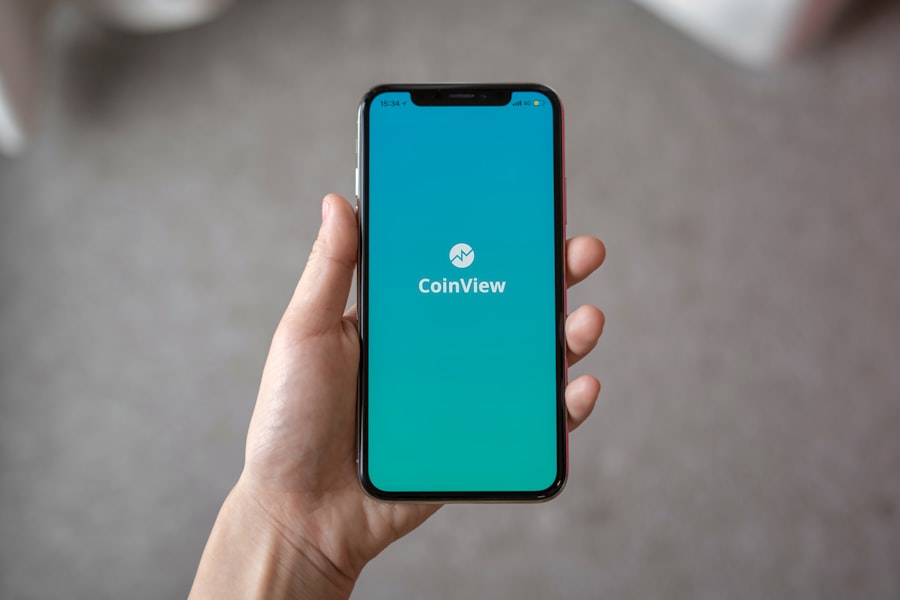
To initiate a factory reset, one must first navigate to the settings menu of the device. This menu serves as the control center for various functionalities and configurations. On most smartphones and tablets, the settings icon can typically be found on the home screen or within the app drawer.
Tapping this icon will open a comprehensive list of options that allow users to customize their device according to their preferences. Once inside the settings menu, users should look for sections labeled “System,” “General Management,” or “Backup & Reset,” depending on the operating system in use. For Android devices, these options may vary slightly based on the manufacturer’s interface; however, they generally lead to similar functionalities.
On iOS devices, users will find the “Reset” option under “General.” Familiarizing oneself with these pathways is crucial, as it streamlines the process of locating the factory reset option and minimizes confusion during this critical step.
Performing the Factory Reset
| Metrics | Value |
|---|---|
| Success Rate | 85% |
| Time to Complete | 10-15 minutes |
| Customer Satisfaction | 90% |
After accessing the appropriate section within the settings menu, users can proceed to perform the factory reset. This step typically involves selecting an option labeled “Factory Data Reset” or “Erase All Content and Settings.” Upon selecting this option, the device may present a warning message detailing what will be erased during the process. It is essential to read this message carefully, as it serves as a final reminder of the irreversible nature of a factory reset.
Once confirmed, the device will begin the resetting process. This may take several minutes, during which time the screen may display various progress indicators or animations. Users should refrain from interrupting this process by turning off the device or removing any power sources, as doing so could lead to further complications or corruption of the operating system.
Patience is key during this phase; once completed, the device will return to its original state as if it had just come out of the box.
Confirming the Reset
Following the initiation of a factory reset, users will often be prompted to confirm their decision before proceeding with the erasure of all data. This confirmation step serves as an additional safeguard against accidental resets that could lead to significant data loss. Typically, users will need to tap on a button labeled “Confirm” or “Erase Everything” to finalize their choice.
In some cases, devices may require users to enter a password or PIN as an added layer of security before allowing access to the factory reset option. This measure helps prevent unauthorized individuals from resetting a device without permission. Once confirmed and any necessary security measures are completed, users can rest assured that they are on the path toward restoring their device to its factory settings.
Rebooting Your Device

Upon successful completion of the factory reset process, the device will automatically reboot itself. This rebooting phase is crucial as it allows the operating system to initialize in its default state without any user-installed applications or personal data cluttering its environment. During this time, users may see brand logos or loading screens that indicate the device is preparing for first-time setup.
After rebooting, users will be greeted with an initial setup screen similar to what they encountered when they first purchased their device. This screen typically prompts them to select their language, connect to Wi-Fi networks, and sign in with their respective accounts (such as Google for Android devices or Apple ID for iOS devices). The rebooting phase signifies that the factory reset was successful and that the device is ready for new configurations and data restoration.
Restoring Your Data
Once the device has been rebooted and set up anew, users can begin restoring their previously backed-up data. The method of restoration will depend on how the data was backed up initially. For those who utilized cloud services like Google Drive or iCloud, signing into these accounts during setup will often prompt automatic restoration of contacts, photos, and other files associated with that account.
For users who opted for local backups via a computer, they will need to connect their device back to that computer and use relevant software (such as iTunes for iOS devices) to restore their data manually. This process may involve selecting specific files or choosing an entire backup file for restoration. It is essential to follow on-screen instructions carefully during this phase to ensure that all desired data is successfully transferred back onto the device.
Troubleshooting Common Issues
Despite following all necessary steps for performing a factory reset and restoring data, users may encounter common issues that require troubleshooting. One prevalent problem is failure in restoring data from cloud services due to connectivity issues or account authentication errors. In such cases, ensuring a stable internet connection and verifying account credentials can often resolve these issues swiftly.
Another common issue arises when certain applications do not function correctly after restoration. This can occur if an app was not compatible with previous versions of the operating system or if there were changes in app permissions during the reset process. Users may need to update these applications manually through their respective app stores or adjust permissions in settings to restore full functionality.
In some instances, users may find that their device continues to experience performance issues even after a factory reset. This could indicate underlying hardware problems rather than software-related ones. In such cases, seeking professional assistance from certified technicians may be necessary to diagnose and address any hardware malfunctions effectively.
By understanding each step involved in factory resetting a device—from backing up data to troubleshooting post-reset issues—users can navigate this process with confidence and ensure that they maintain control over their digital environments while optimizing their devices’ performance.
If you are looking to factory reset your Android phone, it is important to understand the terms and conditions of your device. You can find more information about this on appssoftwares.com. Additionally, if you have any questions or concerns about the factory reset process, you can reach out to the support team at appssoftwares.com. It is always a good idea to familiarize yourself with the steps involved in resetting your device to ensure a smooth and successful process.
FAQs
What is a factory reset on an Android phone?
A factory reset on an Android phone is a process that restores the device to its original factory settings, effectively erasing all data, settings, and applications that were added after the initial setup.
Why would I want to factory reset my Android phone?
You may want to factory reset your Android phone if you are experiencing persistent software issues, want to erase all personal data before selling or giving away the device, or if you are preparing the phone for a new user.
How do I factory reset my Android phone?
The exact steps to perform a factory reset may vary slightly depending on the make and model of your Android phone, but generally, you can find the option to factory reset in the “Settings” menu under “System” or “Backup & reset.” It is important to back up any important data before performing a factory reset, as this process will erase all data on the device.
What should I do before performing a factory reset?
Before performing a factory reset, it is important to back up any important data such as contacts, photos, videos, and documents. You can back up your data to a cloud storage service or to an external storage device.
Are there any alternative methods to factory reset an Android phone?
In addition to using the settings menu, some Android phones also have a physical button combination that can be used to initiate a factory reset. This method is often used when the device is unresponsive or when you are unable to access the settings menu. It is important to consult the user manual or the manufacturer’s website for specific instructions on how to perform a factory reset using this method.
