In the digital landscape, where millions of applications vie for users’ attention, the app icon serves as the first point of interaction between the user and the application. An app icon is not merely a visual representation; it encapsulates the essence of the app, conveying its purpose and functionality at a glance. Customizing an app icon is a crucial step in branding and marketing, as it can significantly influence user perception and engagement.
A well-designed icon can enhance visibility in crowded app stores, while a poorly designed one may lead to obscurity. The process of app icon customization involves several key considerations, from selecting the right image to ensuring that it is appropriately formatted for various platforms. This article delves into the intricacies of app icon customization, providing insights into best practices and practical tips that can help developers and designers create compelling icons that resonate with their target audience.
By understanding the nuances of icon design, one can elevate an app’s appeal and foster a stronger connection with users.
Key Takeaways
- App icon customization is an important aspect of branding and user experience for mobile apps.
- Choose an image that is simple, recognizable, and representative of your app’s purpose for your app icon.
- Resize and format your chosen image according to the specific requirements of different app stores and devices.
- Adding borders and backgrounds can enhance the visibility and appeal of your app icon.
- Utilize icon packs and themes to streamline the customization process and maintain a cohesive visual identity.
Choosing the Right Image for Your App Icon
Selecting the right image for your app icon is foundational to effective customization. The image should not only represent the app’s functionality but also align with its branding and target audience. For instance, a fitness app might benefit from an icon featuring a dumbbell or a running figure, while a meditation app could use calming imagery like a lotus flower or a serene landscape.
The choice of imagery should evoke the intended emotions and associations that resonate with potential users. Moreover, simplicity is key when choosing an image for an app icon. Icons that are overly complex can become indistinct when scaled down to smaller sizes, which is often how they are displayed on mobile devices.
A minimalist approach often yields better results, as it allows for clear recognition even at reduced sizes. Additionally, consider the color palette; vibrant colors can attract attention, but they should also harmonize with the overall design of the app and its branding. A well-chosen image can serve as a powerful visual cue that draws users in and encourages them to explore further.
Resizing and Formatting Your Image for the App Icon

Once you have selected an appropriate image for your app icon, the next step is resizing and formatting it to meet the specifications required by various platforms. Different operating systems have distinct guidelines regarding icon sizes and formats. For instance, iOS requires app icons in sizes ranging from 20×20 pixels to 1024×1024 pixels, while Android has its own set of requirements that include various resolutions for different screen densities.
To ensure that your icon looks sharp and professional across all devices, it is essential to create multiple versions of your image in different sizes. This process often involves using graphic design software such as Adobe Illustrator or Photoshop, which allows for precise control over dimensions and resolution. When resizing images, maintaining aspect ratio is crucial to avoid distortion.
Additionally, exporting the images in the correct file format—typically PNG or SVG—ensures that they retain quality and transparency where needed.
Adding Borders and Backgrounds to Your App Icon
| Aspect | Details |
|---|---|
| App Icon Size | Recommended size is 1024×1024 pixels |
| Border Style | Choose from solid, dashed, or dotted |
| Border Color | Specify the color code or use a color picker |
| Background Color | Choose a solid color or a gradient |
| Transparency | Adjust the opacity of the background |
Incorporating borders and backgrounds into your app icon can enhance its visual appeal and help it stand out against various backgrounds on users’ devices. A border can provide definition and contrast, making the icon more recognizable. For example, a rounded border can soften the edges of an icon, while a sharp-edged border might convey a more modern aesthetic.
The choice of border color should complement the main image while ensuring that it does not overpower it. Backgrounds also play a significant role in app icon design. A solid color background can create a striking contrast with the foreground image, while gradients or patterns can add depth and interest.
However, it is essential to strike a balance; overly busy backgrounds can detract from the main focus of the icon—the image itself. Testing different combinations of borders and backgrounds can yield surprising results, allowing designers to find the perfect harmony that enhances both visibility and aesthetic appeal.
Using Icon Packs and Themes for Customization
For those who may not have extensive graphic design skills or resources, utilizing icon packs and themes can be an effective way to customize app icons without starting from scratch. Icon packs are collections of pre-designed icons that adhere to specific styles or themes, making it easy to maintain consistency across an app’s visual elements. These packs often come with various options that cater to different tastes, from minimalist designs to more elaborate artistic interpretations.
Themes can also provide a cohesive look for an entire suite of applications or within a single app. By selecting a theme that aligns with your brand identity, you can ensure that all icons share common design elements such as color schemes, shapes, and styles. This approach not only simplifies the customization process but also enhances brand recognition as users become familiar with your visual language.
Many platforms offer extensive libraries of icon packs and themes, making it accessible for developers to find suitable options that align with their vision.
Testing Your Customized App Icon on Different Devices
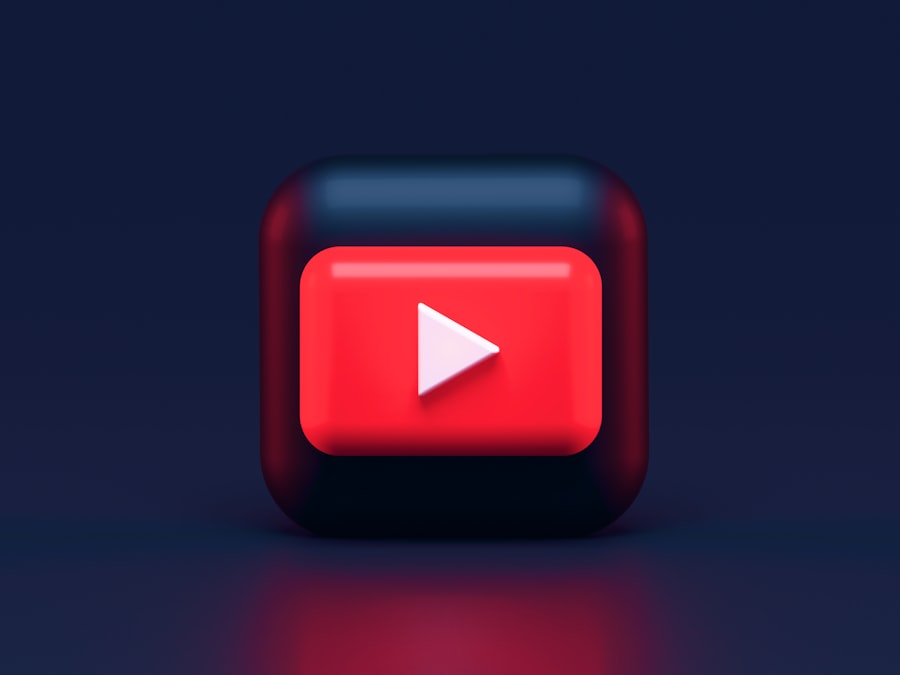
After customizing your app icon, it is crucial to test how it appears across various devices and screen sizes. Different smartphones and tablets may display icons differently due to variations in resolution, screen density, and operating system interfaces. An icon that looks great on one device may appear pixelated or unclear on another if not properly optimized.
To conduct thorough testing, consider using emulators or simulators that replicate different device environments. This allows you to see how your icon performs across various platforms without needing physical access to every device. Additionally, gathering feedback from real users can provide valuable insights into how well your icon resonates with your target audience.
Observing how users interact with your app icon in real-world scenarios can inform further refinements and adjustments.
Uploading and Implementing Your Customized App Icon
Once you have finalized your customized app icon through testing and feedback, the next step is uploading and implementing it within your application. This process varies depending on the platform you are targeting—iOS or Android—each having its own set of guidelines for integrating icons into apps. For iOS applications, developers typically use Xcode to upload their icons into the asset catalog, ensuring that all required sizes are included.
Android developers use Android Studio to manage their icons within the project structure, placing them in appropriate drawable folders based on screen density. It is essential to follow platform-specific guidelines meticulously during this phase to avoid issues during submission to app stores. After implementation, it is advisable to conduct one final round of testing within the application environment to ensure that the icon displays correctly in all contexts—such as on home screens, within notifications, and in settings menus.
This final check helps confirm that your hard work in customizing the app icon translates effectively into the user experience.
Tips and Tricks for Effective App Icon Customization
Effective app icon customization requires attention to detail and an understanding of design principles. One useful tip is to keep scalability in mind; your icon should be recognizable at both small and large sizes. This means avoiding intricate details that may become lost when scaled down.
Another important consideration is consistency with branding elements such as logos or color schemes used throughout your application. This creates a unified visual identity that users can easily associate with your brand. Additionally, consider conducting A/B testing with different designs to gauge user preferences; this data-driven approach can lead to more informed decisions about which design resonates best with your audience.
Lastly, staying updated on design trends can provide inspiration for innovative ideas while ensuring that your app remains relevant in a rapidly evolving digital landscape. Engaging with design communities or following industry leaders on social media platforms can expose you to fresh perspectives and techniques that enhance your customization efforts. By following these guidelines and embracing creativity in your approach to app icon customization, you can create an engaging visual identity that captures users’ attention and encourages them to explore your application further.
If you are looking to customize the appearance of your Android app icons, you may also be interested in learning more about the terms and conditions of app customization. Check out this article on app customization terms and conditions to ensure you are following the proper guidelines when changing the icon of your app.
FAQs
What is an app icon?
An app icon is a small image that represents an application on a mobile device’s home screen or app drawer. It serves as a visual identifier for the app.
Why would someone want to change the icon of an app on Android?
Changing the icon of an app on Android can help personalize the look and feel of the device, make it easier to find specific apps, or simply for aesthetic reasons.
Is it possible to change the icon of an app on Android without rooting the device?
Yes, it is possible to change the icon of an app on Android without rooting the device. There are various third-party launcher apps available on the Google Play Store that allow users to customize app icons without the need for rooting.
How can I change the icon of an app on Android?
To change the icon of an app on Android, you can use a third-party launcher app that supports icon customization. Simply download the launcher app from the Google Play Store, select the app whose icon you want to change, and then choose a new icon from the launcher’s icon pack or from your device’s storage.
Can I create my own custom app icons for Android?
Yes, you can create your own custom app icons for Android using image editing software or icon pack apps. Once you have created the custom icons, you can use a third-party launcher app to apply them to your desired apps.
