In the digital age, our devices often become repositories of sensitive information, making it crucial to maintain access and security. However, there are instances when users find themselves locked out of their MacBook Pro due to forgotten passwords. This situation can arise from various scenarios, such as a sudden change in routine, a lapse in memory, or even the acquisition of a second-hand device without the previous owner’s credentials.
The inability to access your MacBook Pro can be frustrating, especially if you rely on it for work or personal tasks. Understanding the need to reset your MacBook Pro without a password is essential for regaining control over your device and ensuring that you can continue to use it effectively. Resetting your MacBook Pro without a password is not just about regaining access; it also involves understanding the implications of such an action.
When you reset your device, you may lose data that has not been backed up, which can be a significant concern for many users. Therefore, it is vital to weigh the necessity of a reset against the potential loss of important files. Additionally, knowing the various methods available for resetting your MacBook Pro can empower you to choose the most suitable approach based on your specific circumstances.
Whether you are dealing with a forgotten password or preparing to sell or give away your device, understanding these processes is crucial for a smooth transition.
Key Takeaways
- If you forget your MacBook Pro password, it is possible to reset it using various methods.
- Before resetting your MacBook Pro, it is important to back up your data to prevent any loss.
- Recovery mode can be used to reset your MacBook Pro by erasing the hard drive and reinstalling macOS.
- You can also reset your MacBook Pro using your Apple ID if you have enabled the “Find My” feature.
- Another method to reset your MacBook Pro is by using Target Disk Mode and another Mac computer.
- Terminal can be used to reset your MacBook Pro by creating a new admin account.
- Setting a firmware password can add an extra layer of security to your MacBook Pro.
- After resetting your MacBook Pro, ensure data security by securely erasing the hard drive or restoring from a backup.
Preparing Your MacBook Pro for a Password Reset
Ensure a Stable Power Source
Make sure your device is charged or connected to a power source. A power interruption during the reset process can lead to complications, including potential data corruption or incomplete resets. If you can, connect your MacBook Pro to a reliable power source to avoid any interruptions.
Gather Essential Information
Have the necessary Apple ID credentials handy, as they may be required during the reset process. It’s also critical to gather relevant information about your device, such as the model of your MacBook Pro and its operating system version. Different models may have slightly different procedures for resetting, and being aware of these nuances can save time and frustration.
Consider FileVault Encryption
If you have previously enabled FileVault encryption on your MacBook Pro, consider how this will affect the reset process. FileVault encrypts your data, and if you don’t have the password or recovery key, accessing your files after a reset may become impossible. Understanding these factors will help you navigate the reset process more effectively.
Using Recovery Mode to Reset Your MacBook Pro

One of the most effective methods for resetting a MacBook Pro without a password is through Recovery Mode. This built-in feature allows users to access various utilities designed for troubleshooting and restoring their devices. To enter Recovery Mode, start by turning off your MacBook Pro completely.
Once it is powered down, turn it back on while simultaneously holding down the Command (⌘) and R keys until you see the Apple logo or a spinning globe. This action will boot your device into Recovery Mode, where you will be presented with several options. Once in Recovery Mode, you will see a macOS Utilities window with several options, including “Restore from Time Machine Backup,” “Reinstall macOS,” and “Disk Utility.” For users looking to reset their device without a password, selecting “Reinstall macOS” is often the most straightforward approach.
This option allows you to reinstall the operating system while giving you the opportunity to erase your hard drive if necessary. If you choose to erase your hard drive, select “Disk Utility” first, then choose your startup disk (usually named “Macintosh HD”) and click “Erase.” After erasing the disk, return to the macOS Utilities window and select “Reinstall macOS” to proceed with a fresh installation.
Resetting Your MacBook Pro Using Apple ID
| Steps | Details |
|---|---|
| Step 1 | Go to appleid.apple.com and sign in with your Apple ID |
| Step 2 | Find the “Devices” section and select the MacBook Pro you want to reset |
| Step 3 | Click on “Erase MacBook Pro” to initiate the reset process |
| Step 4 | Follow the on-screen instructions to complete the reset |
If you have linked your Apple ID to your MacBook Pro, resetting your password can be accomplished through this account. This method is particularly useful for users who have forgotten their login credentials but still have access to their Apple ID. To initiate this process, start by attempting to log in to your MacBook Pro as usual.
After entering an incorrect password multiple times, you should see an option that states something like “If you forgot your password, you can reset it using your Apple ID.” Click on this option and follow the prompts that appear on the screen. You will be asked to enter your Apple ID and answer any security questions associated with your account. Once verified, you will be able to create a new password for your MacBook Pro.
This method not only allows you to regain access but also ensures that your data remains intact during the process. However, it is essential to remember that this option is only available if you have previously set up your Apple ID for password recovery on your device. If this option does not appear after multiple failed login attempts, alternative methods will need to be explored.
Resetting Your MacBook Pro Using Target Disk Mode
Target Disk Mode is another powerful feature available on Mac computers that allows one Mac to act as an external hard drive for another. This method can be particularly useful if you have access to another Mac and want to recover data or reset your locked MacBook Pro without losing important files. To use Target Disk Mode, connect both Macs using a Thunderbolt or USB-C cable.
Start by turning off the locked MacBook Pro and then turn it back on while holding down the T key until you see a Thunderbolt or USB icon on the screen. Once in Target Disk Mode, the locked MacBook Pro will appear as an external drive on the other Mac. You can then access its files and transfer any important data before proceeding with a reset.
If you decide that erasing the locked MacBook Pro is necessary, you can do so from the other Mac by using Disk Utility. After erasing the disk, you can reinstall macOS on the locked device using Recovery Mode as previously described. This method not only allows for data recovery but also provides a way to reset your device without losing critical information.
Resetting Your MacBook Pro Using Terminal
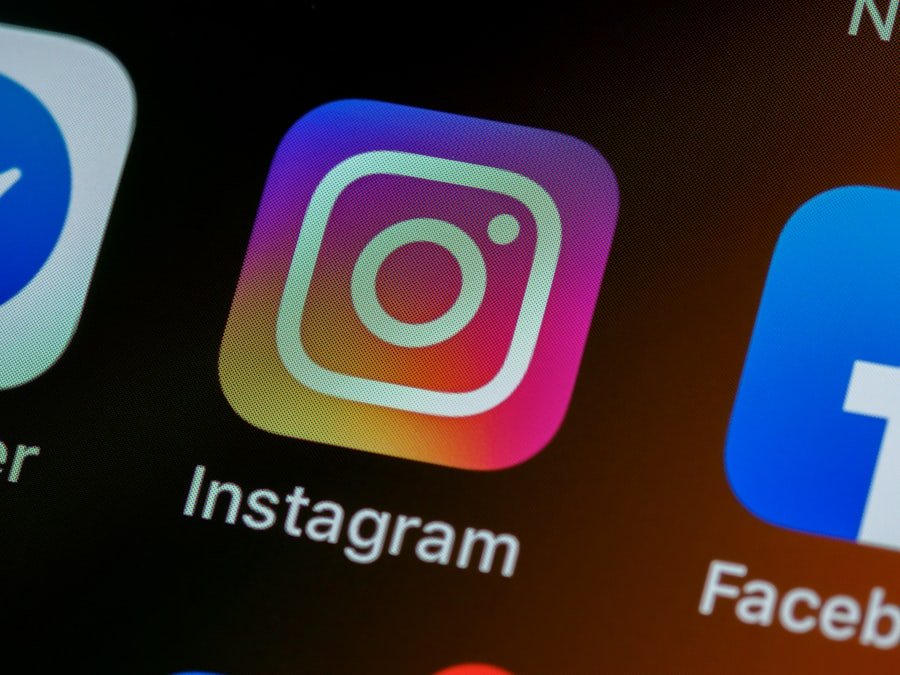
For users who are comfortable with command-line interfaces, using Terminal can be an effective way to reset a MacBook Pro without a password. Terminal is a powerful tool that allows users to execute commands directly within macOS. To access Terminal, boot your Mac into Recovery Mode by holding down Command (⌘) and R during startup.
Once in Recovery Mode, navigate to Utilities in the menu bar and select Terminal from the dropdown menu. In Terminal, you can use specific commands to reset passwords or even erase disks if necessary. For instance, if you’re looking to reset a user account password, you can type `resetpassword` into Terminal and press Enter.
This command will launch the Reset Password utility where you can select the user account and create a new password. Alternatively, if you’re looking to erase the entire disk before reinstalling macOS, you can use commands like `diskutil eraseDisk` followed by parameters specifying the format and name of the disk. While using Terminal requires some technical knowledge, it offers flexibility and control over the reset process.
Resetting Your MacBook Pro Using a Firmware Password
In some cases, users may encounter additional security measures such as firmware passwords that prevent unauthorized access even before macOS loads. A firmware password adds an extra layer of security by requiring a password before booting from any disk other than the designated startup disk. If you’ve forgotten this firmware password, resetting your MacBook Pro becomes more complicated but not impossible.
To reset a firmware password, you’ll typically need to visit an Apple Store or an authorized service provider with proof of ownership of the device. They have specialized tools and procedures in place to help users regain access without compromising security protocols. It’s important to note that attempting unauthorized methods to bypass firmware passwords can lead to permanent data loss or damage to the device’s firmware itself.
Ensuring Data Security After Resetting Your MacBook Pro
Once you’ve successfully reset your MacBook Pro and regained access or prepared it for sale or transfer, ensuring data security becomes paramount. If you’ve erased your hard drive during the reset process, it’s crucial to understand that simply deleting files does not guarantee they are unrecoverable; specialized software can often retrieve deleted data unless it has been securely wiped. To enhance data security after resetting your device, consider enabling FileVault encryption again if it was previously used or setting it up for the first time.
FileVault encrypts all data stored on your startup disk and requires a password for access upon booting up the computer. This feature significantly reduces the risk of unauthorized access should someone else obtain your device. Additionally, regularly updating macOS and applications helps protect against vulnerabilities that could be exploited by malicious actors.
Implementing strong passwords and utilizing two-factor authentication for your Apple ID further fortifies security measures around your device and personal information. By taking these steps post-reset, you can ensure that your MacBook Pro remains secure and protected against potential threats in an increasingly digital world.
If you are looking for more information on how to reset your MacBook Pro without a password, you may want to check out this article on AppsSoftwares. They provide helpful tips and tricks for troubleshooting common issues with Apple products, including resetting your MacBook Pro without needing a password. Their website also offers a privacy policy and contact information for further assistance.
FAQs
What is the purpose of resetting a MacBook Pro without a password?
Resetting a MacBook Pro without a password can be necessary if you have forgotten your password or if you have purchased a used MacBook Pro and do not have the password for it.
Can I reset my MacBook Pro without a password?
Yes, it is possible to reset a MacBook Pro without a password using different methods such as using the Apple ID, using the Recovery Mode, or using the Target Disk Mode.
How can I reset my MacBook Pro using the Apple ID?
You can reset your MacBook Pro using the Apple ID by going to the Apple menu, selecting “Restart,” and then holding down the Command and R keys until the Apple logo appears. Then, select “Reset Password” and follow the on-screen instructions.
How can I reset my MacBook Pro using the Recovery Mode?
You can reset your MacBook Pro using the Recovery Mode by restarting your MacBook Pro and holding down the Command and R keys until the Apple logo appears. Then, select “Disk Utility” and choose the “Macintosh HD” option. Next, select “Erase” and follow the on-screen instructions to reinstall macOS.
How can I reset my MacBook Pro using the Target Disk Mode?
You can reset your MacBook Pro using the Target Disk Mode by connecting your MacBook Pro to another Mac using a Thunderbolt or FireWire cable, and then restarting your MacBook Pro while holding down the T key. This will allow you to access the hard drive of your MacBook Pro from the other Mac and reset the password.
Is it possible to reset a MacBook Pro without losing data?
Yes, it is possible to reset a MacBook Pro without losing data by using the Apple ID to reset the password. However, if you use the Recovery Mode or Target Disk Mode to reset the MacBook Pro, it may result in data loss, so it is important to back up your data before proceeding.
