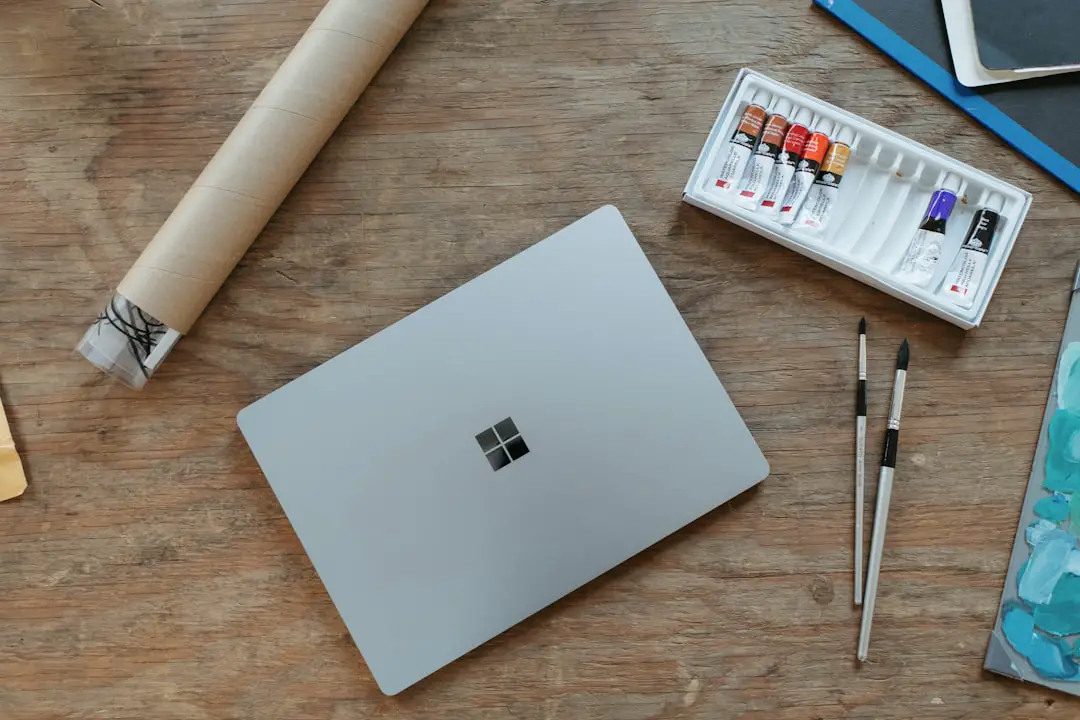Windows 11, the latest iteration of Microsoft’s operating system, introduces a plethora of features designed to enhance user experience and productivity. Among these features is the Favorites function, which allows users to quickly access their most-used files and folders. This capability is particularly beneficial in an era where digital clutter can easily overwhelm users, making it essential to have a streamlined method for accessing important documents and directories.
The Favorites feature not only saves time but also enhances workflow efficiency by providing a centralized location for frequently accessed items. The process of adding favorites in Windows 11 is intuitive and user-friendly, catering to both novice and experienced users alike. By understanding how to effectively utilize this feature, individuals can significantly improve their interaction with the operating system.
This article delves into the intricacies of the Favorites feature, offering a comprehensive guide on how to add, organize, and customize favorites, as well as troubleshooting common issues that may arise.
Key Takeaways
- Adding favorites in Windows 11 allows users to quickly access their most frequently used files and folders.
- The Favorites feature in Windows 11 provides a convenient way to organize and access important items on your computer.
- To add files and folders to Favorites in Windows 11, simply right-click on the item and select “Add to Favorites.”
- Organizing and managing Favorites in Windows 11 can be done by creating folders, renaming items, and removing unwanted favorites.
- Customizing Favorites in Windows 11 allows users to personalize their experience by changing the display options and sorting preferences.
Understanding the Favorites Feature in Windows 11
The Favorites feature in Windows 11 serves as a digital bookmark system, allowing users to designate specific files and folders for quick access. This functionality is integrated into various components of the operating system, including File Explorer and Microsoft Edge, making it versatile across different applications. By marking items as favorites, users can bypass the often tedious navigation through multiple directories, thereby streamlining their workflow.
In File Explorer, for instance, the Favorites section appears prominently in the navigation pane, providing a dedicated space for users to pin their most important files and folders. This feature is particularly useful for professionals who frequently work with specific documents or projects, as it allows them to maintain a tidy workspace while ensuring that essential resources are always within reach. Furthermore, the Favorites feature is not limited to static files; it can also include links to cloud storage locations or shared drives, enhancing collaboration and accessibility.
How to Add Files and Folders to Favorites in Windows 11

Adding files and folders to the Favorites section in Windows 11 is a straightforward process that can be accomplished in several ways. One of the most common methods involves using File Explorer. Users can navigate to the desired file or folder, right-click on it, and select the “Add to Favorites” option from the context menu.
This action instantly places the selected item in the Favorites section of the navigation pane, making it readily accessible for future use. Alternatively, users can drag and drop files or folders directly into the Favorites section. This method provides a tactile approach to organizing favorites, allowing users to visually manage their selections.
For those who prefer keyboard shortcuts, pressing “Ctrl + D” while a file or folder is selected will also add it to Favorites. This versatility in adding items ensures that users can choose the method that best fits their workflow preferences. Source: Microsoft – Add items to Quick Access
Organizing and Managing Favorites in Windows 11
| Feature | Description |
|---|---|
| Favorite Management | Ability to organize and manage favorite files, folders, and websites in Windows 11. |
| Pin to Quick Access | Option to pin frequently accessed items to the Quick Access section for easy retrieval. |
| Create Folders | Capability to create folders within the Favorites section to further organize content. |
| Drag and Drop | Support for drag and drop functionality to rearrange favorites as needed. |
Once items have been added to the Favorites section, effective organization becomes crucial for maintaining an efficient workspace. Windows 11 allows users to create subfolders within the Favorites section, enabling them to categorize their favorites based on projects, file types, or any other criteria that suits their needs. To create a new folder, users can right-click within the Favorites area and select “New Folder,” then name it accordingly.
Managing favorites also involves the ability to remove or rearrange items as priorities change. Users can easily delete an item from their favorites by right-clicking on it and selecting “Remove from Favorites.” Additionally, dragging items up or down within the Favorites section allows for quick reordering, ensuring that the most critical files are always at the top of the list. This level of customization empowers users to tailor their Favorites section to reflect their current projects and priorities effectively.
Customizing Favorites in Windows 11
Customization options extend beyond mere organization; Windows 11 also allows users to personalize their Favorites experience further. For instance, users can change the icons associated with favorite folders or files by right-clicking on them and selecting “Properties.” In the Properties window, under the “Customize” tab, users can choose a different icon that may better represent the content or purpose of that favorite item. Moreover, users can adjust how their favorites are displayed within File Explorer.
By accessing the View menu in File Explorer, individuals can choose between different layout options such as List, Details, or Tiles. Each layout presents information differently, allowing users to select a view that enhances their ability to locate and access their favorite items quickly. This level of customization ensures that each user can create an environment that aligns with their personal preferences and working style.
Accessing and Using Favorites in Windows 11
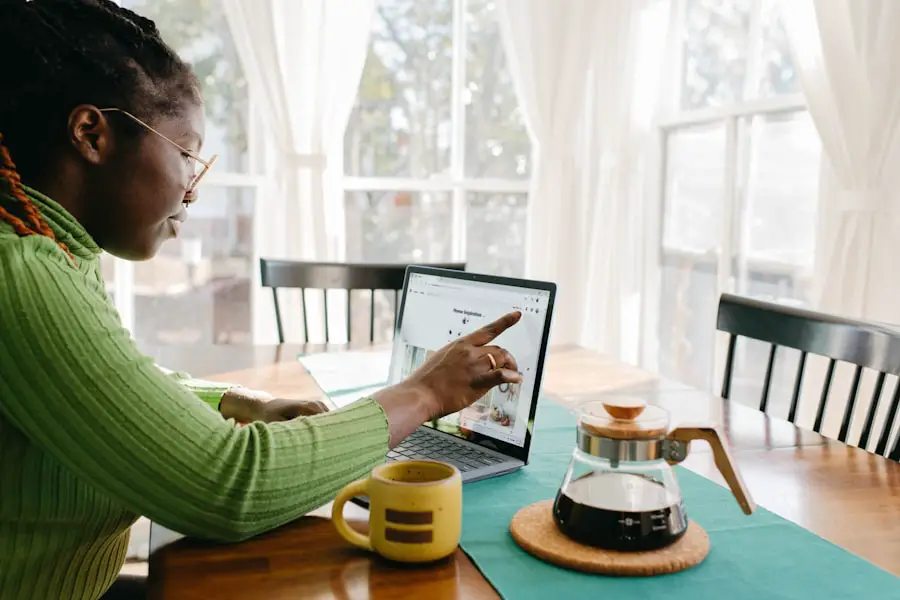
Accessing favorites in Windows 11 is designed to be seamless and efficient. The Favorites section is prominently displayed in the navigation pane of File Explorer, making it easy for users to locate their pinned items at a glance. Clicking on any favorite item instantly opens it in its respective application or folder view, allowing for rapid engagement with essential files.
In addition to File Explorer, favorites can also be accessed through Microsoft Edge for web-related content. Users can bookmark websites they frequently visit and categorize them similarly to how they manage files in File Explorer. This integration across applications reinforces the utility of the Favorites feature as a comprehensive tool for managing both local files and online resources.
Troubleshooting Common Issues with Favorites in Windows 11
Despite its user-friendly design, some users may encounter issues when using the Favorites feature in Windows 11. One common problem is when items do not appear in the Favorites section after being added. This issue may arise due to a temporary glitch within File Explorer or because of user permissions settings that restrict access to certain files or folders.
Restarting File Explorer or checking permissions can often resolve these issues. Another potential challenge is when users accidentally remove items from their favorites and wish to restore them. While there is no direct “undo” function for this action, users can quickly re-add any missing items by navigating back to their original location and following the steps for adding them back into favorites.
Additionally, keeping a backup of important files outside of favorites ensures that even if they are removed from this section, they remain accessible through other means.
Conclusion and Final Tips for Using Favorites in Windows 11
Utilizing the Favorites feature in Windows 11 can significantly enhance productivity by providing quick access to essential files and folders. By understanding how to add, organize, customize, and troubleshoot this feature, users can create a tailored workspace that meets their specific needs. Regularly reviewing and updating favorites ensures that this tool remains effective as projects evolve and priorities shift.
For optimal use of favorites, consider establishing a routine for organizing your favorites section at least once a month. This practice not only keeps your workspace tidy but also allows you to reflect on which files are truly essential for your current tasks. Additionally, exploring keyboard shortcuts can further streamline your workflow when managing favorites.
By integrating these practices into your daily routine, you can maximize the benefits of the Favorites feature in Windows 11 and enhance your overall computing experience.
If you’re looking to learn more about how to customize your Windows 11 experience, you may want to check out this article on how to add favorites in Windows 11. This guide will walk you through the steps to easily save your favorite websites, apps, and files for quick access. Additionally, if you have any questions or concerns about privacy while using Windows 11, you can refer to the privacy policy on our website. Feel free to reach out to us through our contact page if you need further assistance.
FAQs
What is the purpose of adding to favorites in Windows 11?
Adding to favorites in Windows 11 allows you to quickly access your most frequently used files, folders, or websites without having to search for them every time.
How do I add a file or folder to favorites in Windows 11?
To add a file or folder to favorites in Windows 11, simply right-click on the file or folder, select “Add to favorites” from the context menu, and it will be added to the favorites section in the File Explorer.
Can I add a website to favorites in Windows 11?
Yes, you can add a website to favorites in Windows 11 using the Microsoft Edge browser. Simply navigate to the website you want to add, click on the star icon in the address bar, and select “Add to favorites”.
How do I access my favorites in Windows 11?
You can access your favorites in Windows 11 by opening File Explorer and clicking on the “Favorites” section in the navigation pane. Alternatively, you can also access your favorites in the Microsoft Edge browser by clicking on the favorites icon in the toolbar.
Can I organize my favorites in Windows 11?
Yes, you can organize your favorites in Windows 11 by simply dragging and dropping them to rearrange their order or by creating folders within the favorites section to categorize them.