The Domain Name System (DNS) is a fundamental component of the internet, acting as a directory that translates human-readable domain names into IP addresses that computers use to identify each other on the network. When you enter a website’s URL into your browser, the DNS system resolves that name to an IP address, allowing your device to connect to the server hosting the website. To enhance efficiency and speed, operating systems and browsers maintain a local DNS cache, which stores recent DNS lookups.
This cache allows for quicker access to frequently visited sites by bypassing the need for repeated lookups from external DNS servers. The DNS cache operates on a time-to-live (TTL) basis, meaning that each entry has a predetermined lifespan after which it expires and must be refreshed. This mechanism is crucial for maintaining up-to-date information, as IP addresses can change due to various reasons, such as server migrations or changes in hosting providers.
However, while caching improves performance, it can also lead to issues when outdated or incorrect entries linger in the cache. This can result in problems such as being unable to access certain websites or being directed to the wrong IP address, highlighting the importance of understanding how DNS caching works.
Key Takeaways
- DNS cache stores information about previously visited websites to speed up future access
- Clearing DNS cache can help resolve website access issues and improve internet speed
- To clear DNS cache in Windows 11, open Command Prompt as an administrator
- Use the “ipconfig /flushdns” command to flush the DNS cache
- Verify the clearing of DNS cache by using the “ipconfig /displaydns” command
Why Clearing DNS Cache is Important
Eliminating Outdated Entries
One of the primary reasons for clearing the cache is to eliminate outdated or corrupted entries that may cause problems when trying to access websites. For instance, if a website has changed its IP address but your local cache still holds the old address, you may find yourself unable to reach the site or redirected to an incorrect location.
Enhancing Security
By clearing the DNS cache, you force your system to fetch the most current DNS information from external servers, ensuring that you are directed to the correct IP address. Moreover, clearing the DNS cache can enhance security. Cyber threats such as DNS spoofing or cache poisoning can manipulate cached entries, leading users to malicious sites without their knowledge.
Mitigating Risks
Regularly flushing the DNS cache helps mitigate these risks by removing potentially compromised entries and ensuring that your system retrieves fresh data from trusted DNS servers. This practice not only protects your device but also contributes to a safer browsing experience overall.
How to Clear DNS Cache in Windows 11
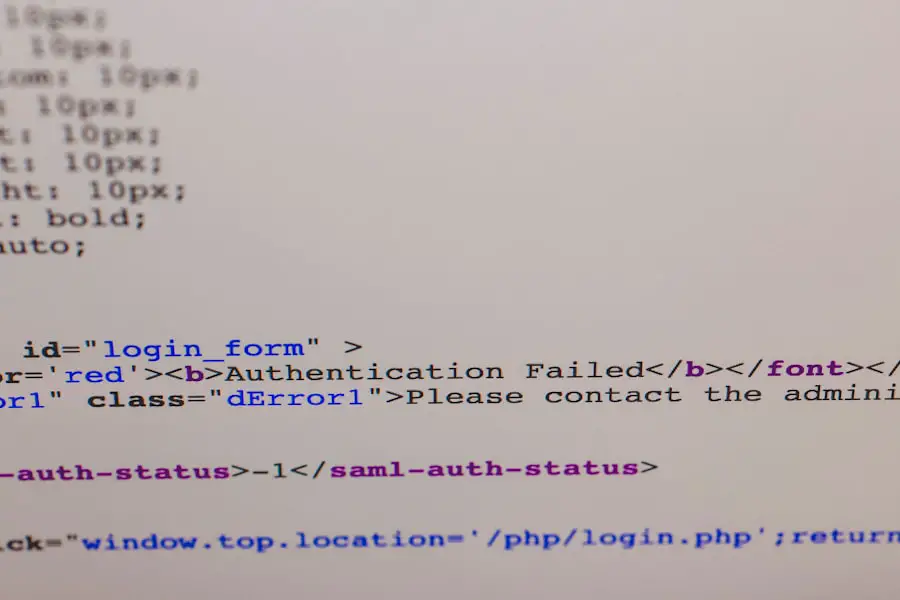
Windows 11 provides several methods for clearing the DNS cache, with the Command Prompt being one of the most straightforward and effective approaches. The process is relatively simple and can be completed in just a few steps. Understanding how to navigate this process is crucial for users who frequently encounter connectivity issues or wish to maintain optimal system performance.
The Command Prompt allows users to execute commands directly, making it a powerful tool for managing various system settings, including network configurations. In addition to using the Command Prompt, Windows 11 also offers graphical user interface options for users who may prefer a more visual approach. However, for those comfortable with command-line operations, using the Command Prompt is often faster and more efficient. Regardless of the method chosen, knowing how to clear the DNS cache is an invaluable skill for any Windows 11 user looking to troubleshoot network issues or enhance their browsing experience.
Step 1: Opening Command Prompt
| Metrics | Data |
|---|---|
| Number of Steps | 5 |
| Time to Complete | 5 minutes |
| Success Rate | 95% |
| Common Errors | Incorrect syntax |
To begin clearing the DNS cache in Windows 11, you first need to open the Command Prompt with administrative privileges. This step is crucial because certain commands require elevated permissions to execute successfully. There are multiple ways to access the Command Prompt; one of the most common methods is through the Start menu.
You can click on the Start button or press the Windows key on your keyboard, then type “Command Prompt” or “cmd” into the search bar. Once you see “Command Prompt” appear in the search results, right-click on it and select “Run as administrator.” A User Account Control (UAC) prompt may appear, asking for permission to allow changes to your device; click “Yes” to proceed. Alternatively, you can use the keyboard shortcut by pressing Windows + X and selecting “Windows Terminal (Admin)” or “Command Prompt (Admin)” from the menu that appears.
This will open a new window with administrative privileges, ready for you to enter commands.
Step 2: Flushing DNS Cache
With the Command Prompt open and running as an administrator, you are now ready to flush the DNS cache. The command you need to enter is straightforward: type `ipconfig /flushdns` and press Enter. This command instructs Windows to clear all entries in the local DNS resolver cache.
Upon successful execution, you will see a message indicating that the DNS Resolver Cache has been successfully flushed. This confirmation reassures you that any outdated or corrupted entries have been removed from your system. Flushing the DNS cache does not require any additional configuration or settings; it is a simple yet effective command that can resolve many common network issues.
After executing this command, your system will revert to querying external DNS servers for any domain name resolutions until new entries are cached again. This process ensures that you are always working with up-to-date information, which is particularly important in a dynamic internet environment where IP addresses can change frequently.
Step 3: Verifying DNS Cache Clearing
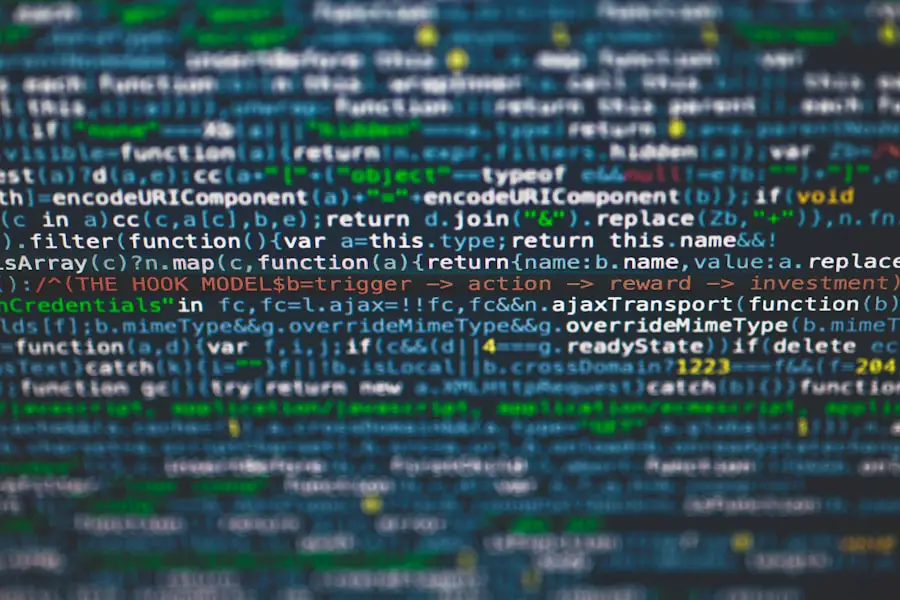
Verifying the Success of DNS Cache Flush
Verifying the DNS Cache Status
——————————–
To ensure the cache has been cleared, use the `ipconfig /displaydns` command in the Command Prompt. This command displays all current entries in your DNS resolver cache. If the cache has been successfully flushed, this list should be empty or contain only new entries added since the flush.
Testing Internet Connectivity
—————————–
Attempt to access websites that were previously problematic. If you can now reach these sites without issues, it indicates that clearing the DNS cache was effective in resolving any related problems.
Monitoring Your Browsing Experience
———————————–
Monitor your browsing experience after clearing the cache to gain further insights into whether additional troubleshooting steps may be necessary.
Troubleshooting DNS Cache Clearing Issues
While clearing the DNS cache is generally a straightforward process, users may occasionally encounter issues that prevent successful execution or lead to persistent connectivity problems even after flushing the cache. One common issue is related to user permissions; if you do not run Command Prompt as an administrator, you may receive an error message indicating insufficient privileges. Ensuring that you have administrative rights when executing commands is essential for successful operation.
Another potential issue could arise from third-party security software or firewalls that interfere with network operations. Some antivirus programs include features that manage DNS settings or monitor network traffic, which may inadvertently block changes made during a flush operation. If you suspect this might be affecting your ability to clear the DNS cache effectively, consider temporarily disabling such software while performing the flush and then re-enabling it afterward.
In some cases, persistent issues may indicate deeper network problems unrelated to DNS caching itself. If flushing the DNS cache does not resolve connectivity issues, it may be worthwhile to investigate other aspects of your network configuration, such as checking your router settings or ensuring that your network drivers are up-to-date.
Benefits of Regularly Clearing DNS Cache
Regularly clearing your DNS cache offers numerous benefits that contribute to a smoother and more secure browsing experience. By routinely flushing outdated entries, users can avoid potential connectivity issues caused by stale data and ensure they are always accessing current information from websites. This practice not only enhances performance but also minimizes frustration when trying to reach frequently visited sites.
Moreover, maintaining a clean DNS cache plays a vital role in safeguarding against security threats associated with compromised entries. By routinely clearing cached data, users reduce their risk of falling victim to malicious redirects or phishing attempts that exploit outdated information. In an era where online security is paramount, understanding and managing your DNS cache becomes an essential skill for anyone navigating the digital landscape.
If you are looking for more information on how to clear DNS cache in Windows 11, you may want to check out this article on appssoftwares.com. They provide detailed instructions and tips on how to effectively clear your DNS cache on Windows 11. Additionally, you can reach out to them for any further questions or concerns by visiting their contact page. Make sure to also review their privacy policy for more information on how they handle your data.
FAQs
What is DNS cache?
DNS cache, also known as the DNS resolver cache, is a temporary database maintained by the operating system to store the IP addresses of websites that you have recently visited. This helps in speeding up the process of accessing websites by eliminating the need to look up the IP address every time you visit a site.
Why would I need to clear DNS cache in Windows 11?
Clearing the DNS cache in Windows 11 can help resolve issues related to accessing websites, such as slow loading times, inability to access certain websites, or resolving DNS-related errors. It can also help in refreshing the DNS records and resolving any outdated or incorrect entries.
How do I clear DNS cache in Windows 11?
To clear the DNS cache in Windows 11, you can use the Command Prompt with administrative privileges. Simply open Command Prompt as an administrator and type the command “ipconfig /flushdns” and press Enter. This will clear the DNS cache on your Windows 11 system.
Are there any other methods to clear DNS cache in Windows 11?
Yes, apart from using the Command Prompt, you can also clear the DNS cache in Windows 11 by restarting the DNS Client service. To do this, open the Services app, locate the DNS Client service, right-click on it, and select “Restart.” This will clear the DNS cache as the service is restarted.
Do I need to clear DNS cache regularly?
In most cases, you do not need to clear the DNS cache regularly. However, if you encounter issues with accessing websites or DNS-related errors, clearing the DNS cache can be a troubleshooting step to resolve the issues. It is not necessary to clear the DNS cache on a regular basis for normal system maintenance.
