Windows 11, the latest iteration of Microsoft’s operating system, introduces a fresh and modern interface designed to enhance user experience and productivity. One of the core components of this operating system is the Settings app, which serves as the central hub for configuring system preferences, managing devices, and personalizing the user experience. The Settings app in Windows 11 has undergone significant redesigns compared to its predecessors, featuring a more streamlined layout that emphasizes ease of navigation.
Users can access a wide array of options, from adjusting display settings to managing privacy controls, all within a few clicks. The Settings app is not just a tool for customization; it also plays a crucial role in maintaining system health and performance. Regularly checking settings can help users optimize their devices, ensuring that they are running efficiently and securely.
However, like any software component, the Settings app can encounter issues that may hinder its functionality. Understanding how to navigate these problems is essential for users who want to make the most of their Windows 11 experience. This article will delve into common issues with the Settings app, troubleshooting methods, and tips for ensuring smooth operation.
Key Takeaways
- Windows 11 Settings is a central hub for customizing and managing your computer’s configuration and preferences.
- Common issues with opening Settings in Windows 11 include slow loading, freezing, or crashing of the app.
- Checking for updates and restarting your computer can help resolve issues with Windows 11 Settings.
- Running troubleshooters for Windows 11 Settings can automatically detect and fix problems with the app.
- Resetting the Windows 11 Settings app can help resolve persistent issues and restore it to its default state.
Common Issues with Opening Settings in Windows 11
Despite its user-friendly design, many Windows 11 users report difficulties when attempting to open the Settings app. These issues can manifest in various ways, such as the app failing to launch entirely or crashing unexpectedly upon opening. Such problems can stem from a variety of sources, including corrupted system files, conflicts with third-party applications, or even issues arising from recent updates.
For instance, if a user has recently installed a new application that modifies system settings, it may inadvertently interfere with the functionality of the Settings app. Another common issue is related to user permissions. In some cases, users may find that they do not have the necessary permissions to access certain settings, particularly in environments where multiple user accounts are managed.
This can be particularly frustrating for users who are accustomed to having full control over their devices. Additionally, network-related issues can also prevent the Settings app from functioning correctly, especially if certain settings require an internet connection to load or update. Identifying these problems is the first step toward resolving them and restoring full access to the Settings app.
Checking for Updates and Restarting Your Computer
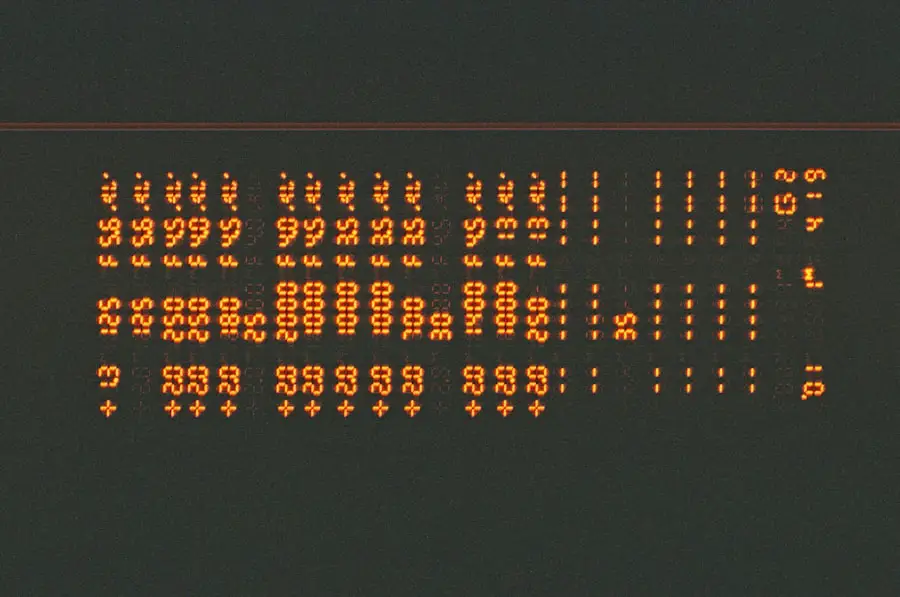
One of the most straightforward yet effective troubleshooting steps for resolving issues with the Settings app is to check for updates and restart the computer. Microsoft frequently releases updates that address bugs and improve system performance. To check for updates in Windows 11, users can navigate to the Start menu, select “Settings,” and then click on “Windows Update.”From there, they can see if any updates are available for download and installation.Installing these updates can often resolve underlying issues that may be affecting the Settings app.
Restarting the computer is another essential step that can help clear temporary glitches or conflicts that may be causing problems with the Settings app. A simple reboot can refresh system processes and free up resources that may have been tied up by background applications. Users should consider restarting their devices after installing updates or making significant changes to system settings.
This practice not only helps in resolving immediate issues but also contributes to overall system stability and performance.
Running Troubleshooters for Windows 11 Settings
| Troubleshooter Name | Number of Runs | Success Rate |
|---|---|---|
| Network Adapter | 25 | 80% |
| Windows Update | 30 | 75% |
| Hardware and Devices | 20 | 85% |
Windows 11 comes equipped with built-in troubleshooters designed to automatically detect and resolve common issues related to various system components, including the Settings app. These troubleshooters can be invaluable for users who may not have extensive technical knowledge but still want to address problems effectively. To access these troubleshooters, users can go to “Settings,” then select “System,” followed by “Troubleshoot.” Here, they will find a range of options tailored to different types of issues.
For instance, if a user is experiencing problems with network settings, they can run the Network Troubleshooter, which will guide them through a series of diagnostic steps to identify and fix connectivity issues. Similarly, if there are problems related to hardware devices or peripherals, the Hardware Troubleshooter can help pinpoint the source of the problem and suggest appropriate fixes. Utilizing these built-in tools not only saves time but also empowers users to take control of their system’s health without needing external assistance.
Resetting the Windows 11 Settings App
If issues with the Settings app persist despite trying other troubleshooting methods, resetting the app itself may be necessary. Resetting the Settings app can restore it to its default state without affecting personal files or installed applications. This process can resolve deeper issues that may not be addressed by simpler troubleshooting steps.
To reset the Settings app in Windows 11, users can navigate to “Settings,” then select “Apps,” followed by “Apps & features.” From there, they can locate the Settings app in the list and select “Advanced options,” where they will find the option to reset. It is important to note that resetting the Settings app will clear any custom configurations made by the user within that app. However, this action can often resolve persistent bugs or glitches that prevent normal operation.
After resetting, users should check if they can access the Settings app without any issues. If problems continue after this step, it may indicate a more systemic issue within the operating system that requires further investigation.
Using Command Prompt to Fix Settings Issues
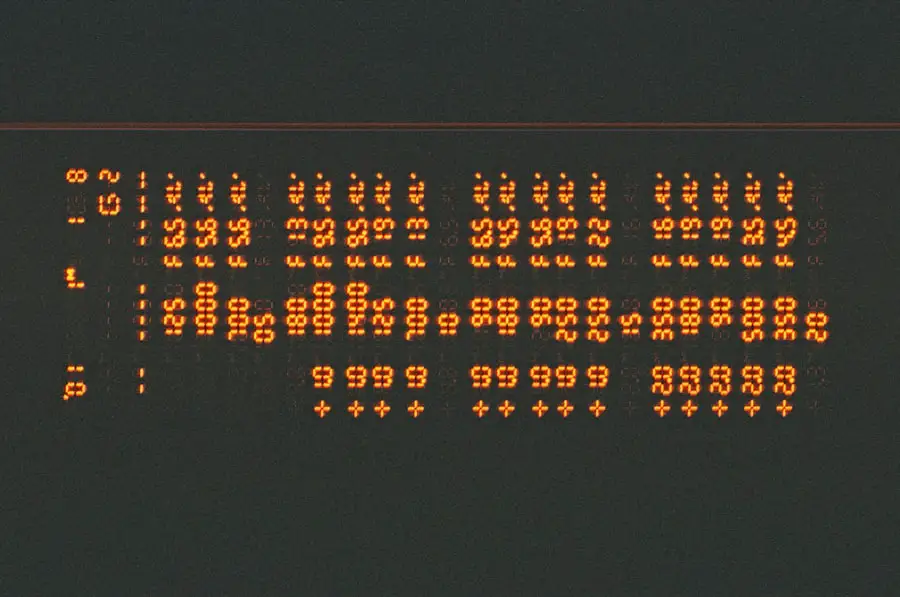
For users who are comfortable with command-line interfaces, utilizing Command Prompt can be an effective way to address issues with the Settings app in Windows 11. The Command Prompt allows users to execute specific commands that can repair corrupted files or reset certain system components without needing to navigate through graphical interfaces. One commonly used command is “sfc /scannow,” which initiates a System File Checker scan that searches for and repairs corrupted system files.
To use this command, users should open Command Prompt as an administrator by searching for “cmd” in the Start menu, right-clicking on it, and selecting “Run as administrator.” Once in Command Prompt, typing “sfc /scannow” and pressing Enter will initiate the scan process. Depending on the size of the system files and any existing corruption, this process may take some time. After completion, users will receive a message indicating whether any issues were found and whether they were successfully repaired.
This method provides a powerful tool for addressing underlying problems that may be affecting not just the Settings app but overall system performance as well.
Contacting Microsoft Support for Further Assistance
If all else fails and users continue to experience difficulties with the Settings app in Windows 11, reaching out to Microsoft Support may be necessary. Microsoft offers various support channels, including online chat support, phone support, and community forums where users can seek assistance from both Microsoft representatives and fellow users who may have encountered similar issues. When contacting support, it is helpful for users to provide detailed information about their problem, including any error messages received and steps already taken in an attempt to resolve the issue.
Additionally, Microsoft’s support website provides a wealth of resources such as troubleshooting guides and FAQs that can assist users in finding solutions independently before escalating their concerns. Engaging with support not only helps resolve specific issues but also allows users to stay informed about potential updates or patches that may address broader problems affecting Windows 11.
Conclusion and Additional Tips for Troubleshooting Windows 11 Settings
In navigating the complexities of Windows 11’s Settings app, users may encounter various challenges that require troubleshooting skills and knowledge of available resources. While many common issues can be resolved through straightforward methods such as checking for updates or utilizing built-in troubleshooters, more persistent problems may necessitate advanced techniques like resetting the app or using Command Prompt commands. Moreover, maintaining regular backups of important data is crucial when performing any significant changes or repairs within the operating system.
Users should also consider creating a restore point before making major adjustments; this allows them to revert their system back to a previous state if something goes awry during troubleshooting efforts. By employing these strategies and knowing when to seek external assistance from Microsoft Support, users can effectively manage their Windows 11 experience and ensure their devices operate smoothly and efficiently.
If you are experiencing issues with opening the settings in Windows 11, you may want to check out this helpful article on troubleshooting common Windows 11 problems on appssoftwares.com. This article provides step-by-step instructions on how to resolve various issues that may be preventing you from accessing the settings on your Windows 11 device. By following the tips and tricks outlined in this article, you can hopefully get your settings back up and running smoothly in no time.
FAQs
What are the common reasons for not being able to open Settings in Windows 11?
The common reasons for not being able to open Settings in Windows 11 could include system errors, corrupted system files, outdated Windows updates, or conflicts with third-party software.
How can I troubleshoot the issue of not being able to open Settings in Windows 11?
You can troubleshoot the issue by running the Windows Update troubleshooter, performing a system file check, running a malware scan, disabling third-party antivirus software, or performing a clean boot to identify any conflicting third-party software.
What are the steps to fix the issue of not being able to open Settings in Windows 11?
Some steps to fix the issue could include running the Windows Update troubleshooter, performing a system file check, running a malware scan, updating Windows to the latest version, or performing a clean boot to identify and disable conflicting third-party software.
Is there a specific error message associated with not being able to open Settings in Windows 11?
There may be specific error messages such as “Windows Settings can’t be opened” or “ms-settings: This file does not have a program associated with it for performing this action” when attempting to open Settings in Windows 11.
