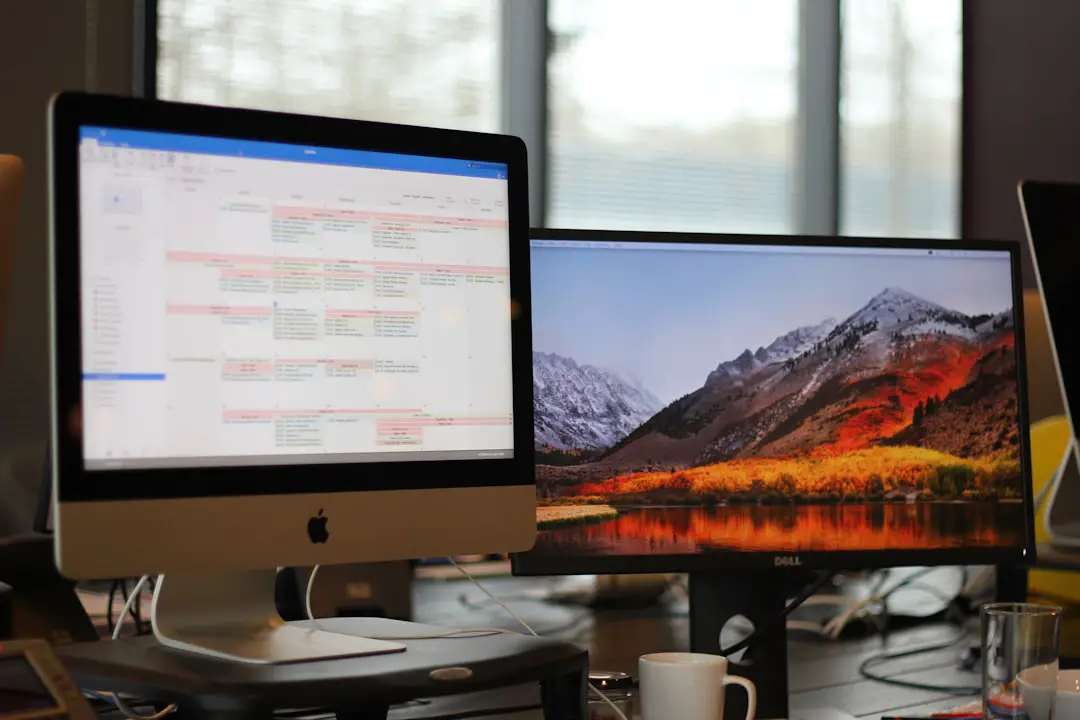The advent of Windows 11 has brought a fresh wave of excitement among users, with its sleek interface and enhanced features. However, many tech enthusiasts and developers are increasingly turning to Linux for its flexibility, security, and open-source nature. Booting Linux from Windows 11 allows users to harness the power of both operating systems on a single machine, providing a versatile environment for various tasks.
This dual-boot setup not only caters to the needs of developers who require Linux for programming and server management but also appeals to casual users who wish to explore the vast world of open-source software. The process of dual booting involves installing a Linux distribution alongside Windows 11, enabling users to choose which operating system to load at startup. This setup can be particularly beneficial for those who want to experiment with Linux without completely abandoning their familiar Windows environment.
With the right approach and understanding, booting Linux from Windows 11 can be a seamless experience, allowing users to enjoy the best of both worlds. In this article, we will delve into the intricacies of dual booting, exploring its benefits, system requirements, and the step-by-step process to create a bootable USB drive and install Linux.
Key Takeaways
- Booting Linux from Windows 11 allows users to access both operating systems on the same device, providing flexibility and access to a wider range of software and applications.
- Dual booting offers the benefit of being able to switch between operating systems without the need for separate devices, maximizing the capabilities of the hardware.
- Before dual booting, it is important to check system requirements to ensure compatibility and avoid potential issues during the installation process.
- Creating a bootable USB drive for Linux is a crucial step in the installation process, allowing users to easily install the operating system on their device.
- Installing Linux alongside Windows 11 involves partitioning the hard drive and following specific steps to ensure a smooth and successful installation process.
- Configuring the boot menu is essential for easily selecting the desired operating system at startup, providing a seamless transition between Linux and Windows 11.
- Troubleshooting common issues such as booting errors or compatibility problems may arise during the dual booting process, requiring careful attention and troubleshooting steps.
- In conclusion, dual booting Linux with Windows 11 can provide users with the best of both worlds, but it requires careful consideration of system requirements and attention to the installation and configuration process.
Understanding the Benefits of Dual Booting
Dual booting offers a plethora of advantages that cater to a wide range of user needs. One of the most significant benefits is the ability to run applications that are exclusive to each operating system. For instance, certain software tools and development environments are optimized for Linux, making it an ideal choice for programmers and system administrators.
Conversely, many popular applications, particularly in the realm of gaming and productivity, are designed specifically for Windows. By dual booting, users can access both ecosystems without the need for virtual machines or emulators, which often come with performance drawbacks. Another compelling reason to consider dual booting is the enhanced performance that comes with running an operating system natively.
Virtual machines can be resource-intensive, leading to slower performance and reduced responsiveness. In contrast, dual booting allows each operating system to utilize the full capabilities of the hardware, resulting in a smoother experience. Additionally, Linux is renowned for its efficiency and lower resource consumption compared to Windows.
This means that users can enjoy a more responsive system when running Linux, especially on older hardware that may struggle with the demands of Windows 11.
Checking System Requirements for Dual Booting

Before embarking on the journey of dual booting Linux with Windows 11, it is crucial to ensure that your system meets the necessary requirements. First and foremost, you need sufficient disk space to accommodate both operating systems. Generally, it is recommended to have at least 20 GB of free space for a Linux installation, although more may be required depending on the distribution and the applications you plan to install.
Users should also consider partitioning their hard drive effectively to allocate space for both operating systems without compromising performance. In addition to disk space, it is essential to verify that your hardware is compatible with the chosen Linux distribution. Most modern distributions support a wide range of hardware configurations; however, some may have specific requirements or may not support certain components out of the box.
For instance, graphics drivers can be a common issue when transitioning from Windows to Linux. Users should check the compatibility of their graphics card and other peripherals with the selected Linux distribution. Furthermore, ensuring that your BIOS or UEFI firmware is up-to-date can help prevent potential issues during installation.
Creating a Bootable USB Drive for Linux
| Step | Description |
|---|---|
| 1 | Download the Linux distribution ISO file |
| 2 | Insert the USB drive into the computer |
| 3 | Open a terminal and run the ‘lsblk’ command to identify the USB drive |
| 4 | Use the ‘dd’ command to write the ISO file to the USB drive |
| 5 | Eject the USB drive and it is now ready for use as a bootable drive |
Once you have confirmed that your system meets the requirements for dual booting, the next step is to create a bootable USB drive containing your chosen Linux distribution. This process typically begins by downloading an ISO file of the desired Linux version from its official website. Popular distributions such as Ubuntu, Fedora, and Debian offer user-friendly interfaces and extensive documentation, making them excellent choices for newcomers.
After downloading the ISO file, you will need a tool to create the bootable USB drive. Applications like Rufus (for Windows) or Etcher (cross-platform) are widely used for this purpose. These tools simplify the process by guiding users through selecting the ISO file and the target USB drive while handling the necessary formatting and file copying in the background.
It is important to note that creating a bootable USB drive will erase all data on the selected USB device; therefore, backing up any important files beforehand is essential.
Installing Linux Alongside Windows 11
With your bootable USB drive ready, you can now proceed to install Linux alongside Windows 11. Begin by inserting the USB drive into your computer and restarting it. During startup, you will need to access your BIOS or UEFI settings—this is typically done by pressing a specific key (such as F2, F10, or Delete) immediately after powering on your machine.
Once in the BIOS/UEFI menu, navigate to the boot options and set your USB drive as the primary boot device. Upon booting from the USB drive, you will be greeted by the installation interface of your chosen Linux distribution. Most distributions offer a straightforward installation process with guided prompts.
When prompted about installation type, select the option that allows you to install Linux alongside Windows 11. The installer will usually provide a visual representation of your disk partitions, allowing you to allocate space for Linux while preserving your existing Windows installation. During this phase, you may also be asked to create user accounts and set passwords for your new Linux environment.
It is advisable to choose strong passwords and remember them for future access. After completing these steps and confirming your choices, the installation process will commence. Depending on your system’s specifications and the distribution being installed, this process may take anywhere from a few minutes to over an hour.
Configuring the Boot Menu

Accessing the GRUB Menu
After installation, reboot your computer; you should see the GRUB menu appear before Windows loads. This menu typically lists all available operating systems—Linux and Windows 11—allowing you to choose which one to start. If GRUB does not display correctly or if Windows does not appear in the menu, you may need to update GRUB manually by booting into your Linux environment and running specific commands in the terminal.
Updating GRUB Manually
To update GRUB, open a terminal window and execute `sudo update-grub`. This command scans your system for installed operating systems and updates the GRUB configuration accordingly. After running this command, reboot your computer again; you should now see both operating systems listed in the GRUB menu.
Verifying the GRUB Configuration
After updating GRUB, reboot your computer again to verify that both operating systems are listed correctly in the menu. This ensures that you can seamlessly switch between Linux and Windows 11.
Troubleshooting Common Issues
Despite careful planning and execution, users may encounter various issues during or after the dual-boot setup process.
One common problem is related to secure boot settings in UEFI firmware. Secure Boot is designed to prevent unauthorized operating systems from loading during startup; however, it can sometimes interfere with Linux installations.If you find that your system fails to recognize the Linux installation or boots directly into Windows without showing GRUB, consider disabling Secure Boot in your BIOS/UEFI settings. Another frequent issue arises from partitioning mistakes during installation. Users may accidentally overwrite their Windows partition or fail to allocate enough space for Linux.
To avoid this problem, it is crucial to carefully review partition layouts during installation and ensure that you are selecting the correct partitions for each operating system. If you do encounter issues related to partitioning after installation, tools like GParted can help manage disk partitions from within Linux. Additionally, hardware compatibility issues can arise post-installation—especially concerning graphics drivers or Wi-Fi adapters.
Many distributions come with open-source drivers that work well out of the box; however, proprietary drivers may be necessary for optimal performance in some cases. Users can often find these drivers in their distribution’s software repository or through dedicated driver management tools included in their Linux environment.
Conclusion and Final Thoughts
The journey of dual booting Linux alongside Windows 11 opens up a world of possibilities for users seeking flexibility in their computing experience. By understanding the benefits of dual booting and following a systematic approach—from checking system requirements to troubleshooting common issues—users can successfully navigate this process with confidence. The ability to switch between two powerful operating systems enhances productivity and allows individuals to leverage unique features tailored to their specific needs.
As technology continues to evolve, embracing diverse operating systems becomes increasingly important for both personal growth and professional development. Whether you’re a developer looking for an efficient coding environment or a casual user eager to explore open-source software, dual booting provides an effective solution that caters to various requirements while maintaining access to familiar tools in Windows 11. With careful planning and execution, users can enjoy a harmonious coexistence between these two dynamic operating systems.
If you are interested in learning more about how to boot Linux from within Windows 11, you may want to check out this article on AppsSoftwares. They provide detailed guides and tutorials on various software-related topics, including dual-booting operating systems. Additionally, you can reach out to them for any questions or further assistance by visiting their contact page. Make sure to also review their terms and conditions for using their services.
FAQs
What is the process of booting Linux from within Windows 11?
To boot Linux from within Windows 11, you can use a virtualization software such as Oracle VirtualBox or VMware Workstation. These software allow you to create a virtual machine on your Windows 11 system and install a Linux distribution within it.
Can I dual boot Linux and Windows 11 on the same computer?
Yes, you can dual boot Linux and Windows 11 on the same computer. This involves partitioning your hard drive and installing both operating systems separately. When you start your computer, you can choose which operating system to boot into.
What are the benefits of booting Linux from within Windows 11?
Booting Linux from within Windows 11 allows you to use both operating systems simultaneously without having to restart your computer. It also provides a convenient way to test out Linux distributions or run Linux applications without fully committing to a dual boot setup.
Are there any limitations to booting Linux from within Windows 11?
One limitation of booting Linux from within Windows 11 using virtualization software is that it may not provide the same level of performance as running Linux natively. Additionally, resource allocation and hardware compatibility may impact the functionality of the virtualized Linux environment.
What are some popular Linux distributions that can be booted from within Windows 11?
Popular Linux distributions that can be booted from within Windows 11 using virtualization software include Ubuntu, Fedora, CentOS, and Debian. These distributions are commonly supported by virtualization platforms and offer a wide range of features and applications.