In Windows 11, menu highlights play a crucial role in enhancing user experience by providing visual cues that guide users through the operating system’s interface. The menu highlight is the color or effect that appears when a user hovers over or selects an item in a menu, making it easier to identify active selections. This feature is not merely aesthetic; it serves a functional purpose by improving accessibility and usability.
The default settings in Windows 11 offer a clean and modern look, but many users may find that customizing these highlights can lead to a more personalized and enjoyable computing experience. The significance of menu highlights extends beyond mere aesthetics. They can influence how efficiently users navigate through applications and settings.
For instance, a well-defined highlight can help users quickly locate their desired options, especially in complex menus with numerous items. Additionally, the choice of colors and effects can reflect personal preferences or align with specific themes, contributing to a cohesive visual identity for the user’s workspace. Understanding how these highlights function and their impact on user interaction is essential for anyone looking to optimize their Windows 11 experience.
Key Takeaways
- Menu highlights in Windows 11 help users identify selected items and navigate the interface more efficiently.
- Users can change menu highlight colors in Windows 11 by accessing the Personalization settings and selecting the desired accent color.
- Customizing menu highlight effects in Windows 11 allows users to add animations or transitions to enhance the visual experience.
- Third-party tools can provide additional options for customizing menu highlights in Windows 11, offering more advanced features and flexibility.
- To create unique menu highlight styles in Windows 11, users can experiment with different color combinations, effects, and third-party tools to achieve their desired look.
How to Change Menu Highlight Colors in Windows 11
Changing menu highlight colors in Windows 11 is a straightforward process that allows users to tailor their interface according to their preferences. To begin, users can access the Settings app by clicking on the Start menu and selecting the gear icon. Once in Settings, navigate to the “Personalization” section, where various options for customizing the desktop environment are available.
Within this section, users will find the “Colors” tab, which is where the magic happens. In the Colors tab, users can choose their preferred accent color, which directly influences the menu highlight colors throughout the operating system. Windows 11 offers a palette of colors to choose from, or users can opt for a custom color by selecting “Custom color.” This feature allows for greater flexibility, enabling users to create a highlight color that complements their wallpaper or overall theme.
Additionally, users can toggle the “Transparency effects” option, which adds a layer of depth to the highlights by allowing background elements to show through slightly. This combination of accent colors and transparency effects can significantly enhance the visual appeal of menu highlights.
Customizing Menu Highlight Effects in Windows 11

Beyond merely changing colors, Windows 11 provides options for customizing the effects associated with menu highlights. These effects can include animations or transitions that occur when a user interacts with menu items. While Windows 11 does not offer extensive built-in options for these effects, users can still achieve a degree of customization through various settings and tweaks.
One way to enhance menu highlight effects is by adjusting the overall performance settings of Windows 11. By navigating to the “System” section in Settings and selecting “About,” users can access “Advanced system settings.” Here, under the “Performance” tab, users can choose between “Adjust for best appearance” or “Adjust for best performance.” Selecting the former will enable various visual effects, including smoother transitions and animations for menu highlights. While this setting affects the entire system’s performance, it can significantly improve the responsiveness and visual appeal of menu interactions.
The relevant word to link is “Settings”. Here is the link to the official Microsoft page about Windows 11 settings: Settings
Using Third-Party Tools to Customize Menu Highlights in Windows 11
| Tool Name | Compatibility | Customization Options | Cost |
|---|---|---|---|
| Start11 | Windows 11 | Customize menu highlights, colors, and animations | Paid |
| Open-Shell | Windows 11 | Customize start menu appearance and behavior | Free |
| Classic Shell | Windows 11 | Customize start menu and taskbar | Free |
For users seeking more advanced customization options beyond what Windows 11 natively offers, third-party tools can be invaluable. Several applications are designed specifically for enhancing the visual aspects of the operating system, including menu highlights. One popular tool is “WindowBlinds,” which allows users to apply custom skins and themes that alter not only colors but also shapes and effects of window borders and menus.
Another noteworthy application is “Rainmeter,” which enables users to create customizable desktop widgets and skins that can include unique menu highlights. With Rainmeter, users can design their own themes from scratch or download pre-made skins from online communities. This level of customization allows for an unprecedented degree of personalization, enabling users to create an interface that truly reflects their style and preferences.
Tips for Creating Unique Menu Highlight Styles in Windows 11
Creating unique menu highlight styles in Windows 11 involves a blend of creativity and technical know-how. One effective approach is to consider color theory when selecting highlight colors. For instance, complementary colors—those opposite each other on the color wheel—can create striking contrasts that draw attention to selected items.
Alternatively, analogous colors—those next to each other on the wheel—can produce a more harmonious look that is visually pleasing without being overwhelming. In addition to color selection, experimenting with transparency levels can yield interesting results. A semi-transparent highlight can allow background elements to subtly show through, creating depth and dimension in the user interface.
Users should also consider incorporating textures or patterns into their highlights if using third-party tools like WindowBlinds or Rainmeter. Textured highlights can add an extra layer of sophistication and uniqueness that sets a user’s interface apart from standard configurations.
Troubleshooting Menu Highlight Customization Issues in Windows 11
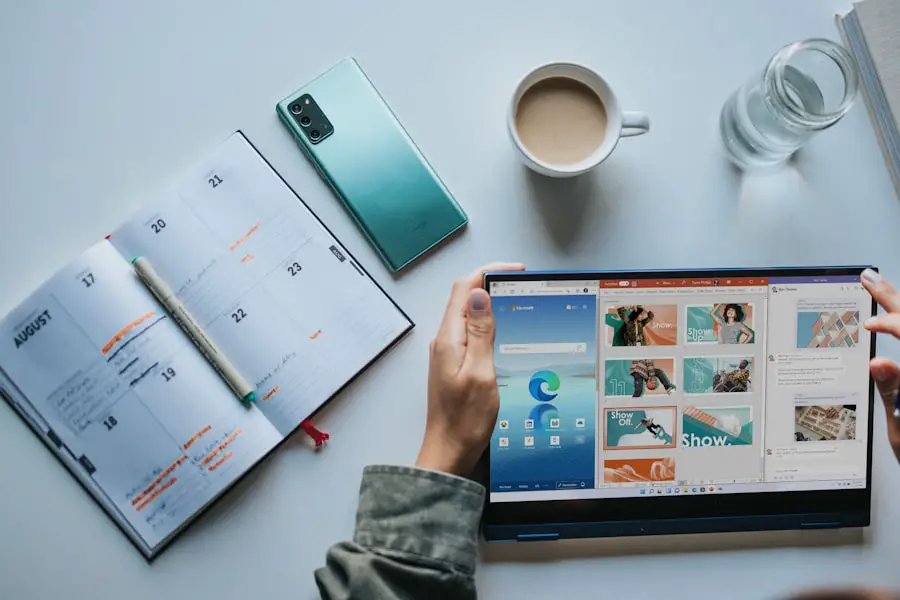
Despite the user-friendly nature of Windows 11, some individuals may encounter issues when attempting to customize menu highlights. One common problem is that changes do not appear as expected after adjustments are made in the Settings app. In such cases, it is advisable to restart the computer after making changes to ensure that all settings are applied correctly.
Sometimes, updates or background processes may interfere with customization settings, so a simple reboot can resolve these issues. Another potential issue arises when using third-party tools for customization. Users may find that certain applications conflict with Windows 11’s native settings or other installed software.
If a third-party tool causes unexpected behavior or crashes, it may be necessary to uninstall it and revert to default settings temporarily. Checking for updates for both Windows 11 and any third-party applications can also help resolve compatibility issues that may arise during customization efforts.
Best Practices for Customizing Menu Highlights in Windows 11
When customizing menu highlights in Windows 11, adhering to best practices can lead to a more satisfying experience. First and foremost, it is essential to maintain consistency across different elements of the user interface. This means ensuring that highlight colors align with other accent colors used throughout the system, such as taskbar icons and window borders.
A cohesive color scheme not only enhances aesthetics but also contributes to a more intuitive navigation experience. Additionally, users should consider accessibility when selecting highlight colors. High contrast between text and background colors is crucial for readability, especially for individuals with visual impairments.
Tools like color contrast checkers can help ensure that chosen colors meet accessibility standards. Furthermore, keeping personal preferences in mind while also considering usability will lead to an interface that is both visually appealing and functional.
Exploring Advanced Menu Highlight Customization Options in Windows 11
For those who wish to delve deeper into advanced customization options for menu highlights in Windows 11, exploring registry edits can provide additional avenues for personalization. The Windows Registry is a powerful tool that allows users to modify system settings at a granular level. However, caution is advised when making changes here; incorrect modifications can lead to system instability.
One advanced option involves changing the default highlight color through registry edits. By navigating to specific keys related to UI settings within the registry editor, users can manually set RGB values for highlight colors that may not be available through standard settings. This method requires careful attention to detail but can yield unique results that are tailored precisely to individual preferences.
In conclusion, customizing menu highlights in Windows 11 offers an opportunity for users to enhance their computing experience significantly. By understanding how these highlights function and utilizing various tools and techniques for customization, individuals can create an interface that reflects their personal style while improving usability and accessibility.
If you are looking to customize your Windows 11 experience further, you may want to check out this article on how to change menu highlights in Windows 11. This guide will walk you through the steps to personalize the appearance of your menu highlights to suit your preferences. Additionally, you can visit appssoftwares.com/contact/ for any questions or concerns, and review their
