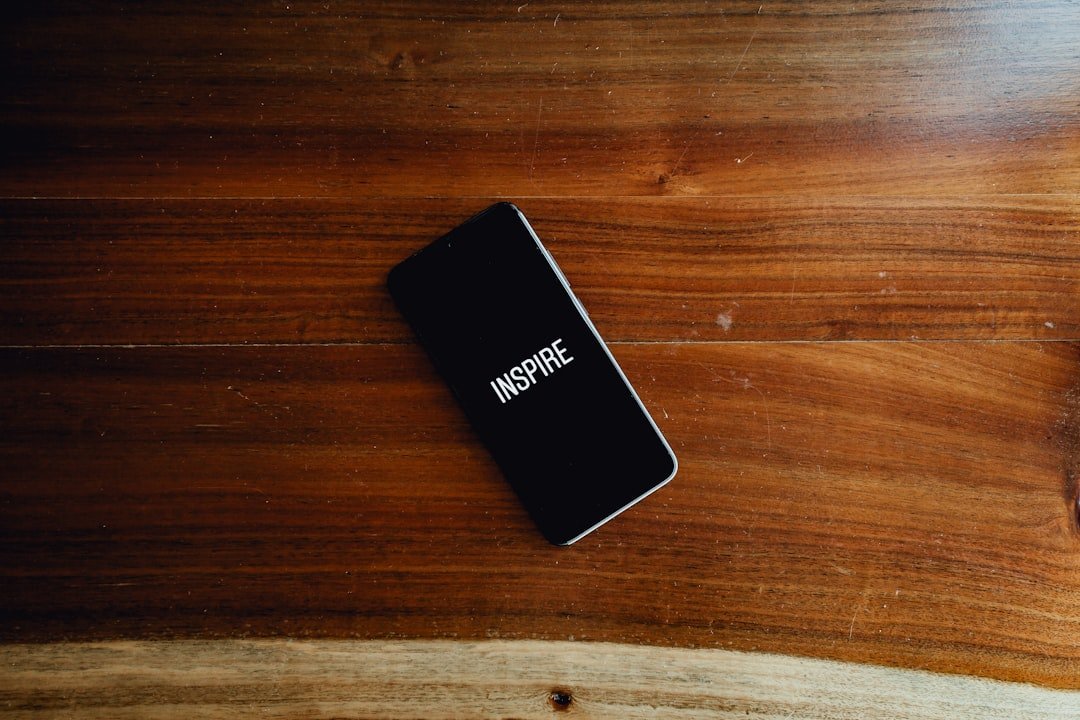In the digital age, smartphones have become indispensable tools for communication, entertainment, and productivity. Among the myriad of functions they serve, the ability to download files, documents, images, and applications is paramount. However, as users accumulate a plethora of downloads over time, the importance of managing these files becomes increasingly evident.
An unorganized download folder can lead to frustration, wasted time, and even hinder the device’s performance. By effectively managing downloads on an iPhone, users can enhance their overall experience, ensuring that they can quickly locate important files when needed. Moreover, managing downloads is not just about organization; it also plays a crucial role in optimizing storage space.
iPhones come with limited storage capacity, and as users download more content—be it apps, videos, or large documents—they risk running out of space. This can lead to performance issues, such as slower app loading times and system lag. By regularly reviewing and managing downloads, users can free up valuable storage space, allowing their devices to function smoothly.
Additionally, a well-maintained download folder can improve productivity by enabling users to find and access files swiftly, thus streamlining their workflow.
Key Takeaways
- Managing downloads on iPhone is important for optimizing storage space and improving device performance.
- Identifying and managing unused or unnecessary downloads can free up valuable storage space on your iPhone.
- Utilize built-in tools such as the Files app and Settings to easily manage and delete downloads on your iPhone.
- Consider using third-party apps specifically designed for managing downloads to streamline the process and improve organization.
- Organizing and categorizing downloads can make it easier to find and access files, leading to a more efficient and organized download folder on your iPhone.
Identifying and Managing Unused or Unnecessary Downloads
Evaluating Downloads
The first step in managing downloads effectively is identifying which files are no longer needed. This process often involves a thorough review of the download folder to assess the relevance of each file. Users should ask themselves questions such as: “When was the last time I accessed this file?” or “Is this document still relevant to my current projects?” By critically evaluating each download, users can distinguish between essential files and those that can be safely deleted.
Deleting or Archiving Files
For instance, temporary files from online shopping receipts or outdated documents from previous projects may no longer serve any purpose. Once unnecessary downloads have been identified, the next step is to take action. Deleting files that are no longer needed is a straightforward process on an iPhone. Users can simply navigate to the Files app, locate the download folder, and swipe left on any file they wish to remove.
Archiving for Future Reference
However, it’s also important to consider archiving certain files instead of outright deletion. For example, if a user has completed a project but may need to reference it in the future, they could move it to a dedicated folder for archived projects rather than deleting it entirely. This approach allows for better organization while still maintaining access to potentially useful information.
Utilizing Built-in Tools to Manage Downloads

Apple provides several built-in tools that can assist users in managing their downloads effectively. One of the most useful features is the Files app, which serves as a centralized hub for all documents and files stored on the device. Within the Files app, users can easily navigate through various folders, including the Downloads folder, and utilize sorting options such as date modified or file type to quickly locate specific items.
This functionality is particularly beneficial for users who frequently download files from different sources and need a reliable way to keep track of them. Another built-in tool that aids in download management is iCloud Drive. By enabling iCloud Drive on their iPhones, users can automatically store downloaded files in the cloud rather than solely on their device.
This not only helps in freeing up local storage but also ensures that important documents are backed up and accessible across multiple devices. For instance, if a user downloads a PDF on their iPhone but later wants to access it on their MacBook or iPad, having it stored in iCloud Drive makes this transition seamless. Additionally, users can set up specific folders within iCloud Drive for different types of downloads, further enhancing organization.
Using Third-Party Apps to Manage Downloads
| Third-Party App | Features | Compatibility | Cost |
|---|---|---|---|
| Internet Download Manager | Accelerates downloads, schedule downloads, browser integration | Windows | Free trial, then paid |
| Free Download Manager | BitTorrent support, remote control, file conversion | Windows, Mac, Linux | Free |
| Download Accelerator Plus | Video downloader, FTP browser, link checker | Windows | Free with ads, premium version available |
While built-in tools are effective for managing downloads on an iPhone, third-party apps can offer additional features and functionalities that enhance the user experience. Numerous applications are designed specifically for file management and can provide advanced sorting options, enhanced search capabilities, and even automation features that streamline the process of organizing downloads. For example, apps like Documents by Readdle allow users to manage their files with greater flexibility than the native Files app.
These third-party applications often come equipped with features such as tagging and color-coding files, which can significantly improve organization. Users can create custom tags for different categories of downloads—such as work-related documents, personal files, or media content—making it easier to locate specific items later on. Furthermore, some apps offer cloud integration with services like Dropbox or Google Drive, allowing users to manage all their downloads from one central location without switching between multiple platforms.
Organizing and Categorizing Downloads for Easy Access
Effective organization is key to maintaining a clean download folder on an iPhone. One practical approach is to create subfolders within the main Downloads folder based on categories relevant to the user’s needs. For instance, a user might create separate folders for work documents, personal files, images, and videos.
This hierarchical structure not only simplifies navigation but also reduces clutter within the main folder. When users know exactly where to look for specific types of files, they save time and reduce frustration. In addition to creating subfolders, users can also implement naming conventions that make it easier to identify files at a glance.
For example, instead of leaving a file named “Document1,” renaming it to something more descriptive like “Project_Proposal_2023” provides immediate context about its content. This practice becomes especially useful when dealing with numerous downloads over time. Furthermore, regularly reviewing and updating these folders ensures that they remain relevant and organized as new downloads are added.
Best Practices for Maintaining a Clean and Efficient Download Folder on iPhone
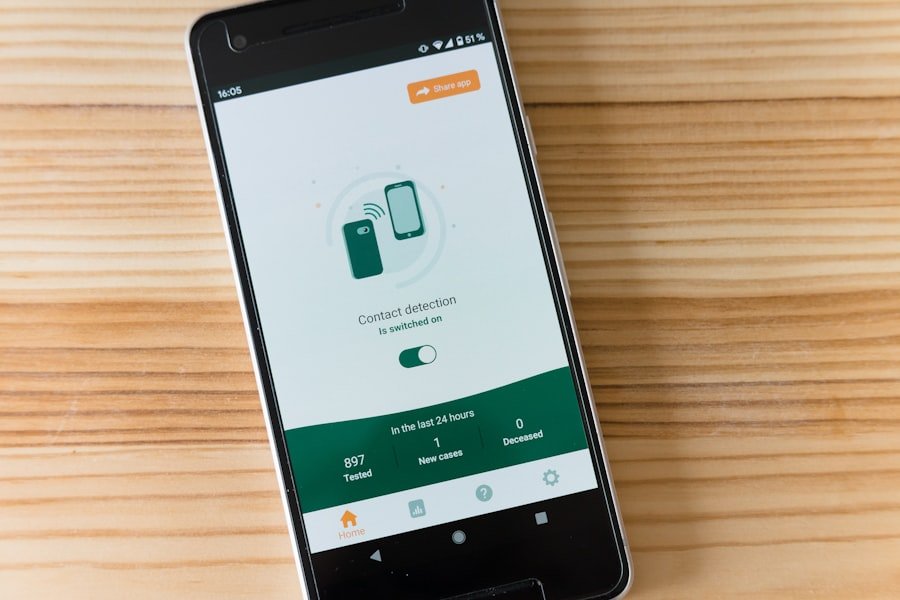
Regular Review and Maintenance
One effective strategy is to set aside time regularly—perhaps weekly or monthly—to review downloaded files. During this review period, users can delete unnecessary items and reorganize any files that may have become misplaced over time. This approach prevents clutter from accumulating and keeps the download folder manageable.
Leveraging Automation and Categorization
Another best practice involves utilizing automation tools where possible. For instance, some third-party apps allow users to set rules for automatically sorting downloaded files into designated folders based on file type or source. This automation reduces the manual effort required for organization and ensures that new downloads are categorized correctly from the outset.
Cloud Storage and Efficient Workflow
Additionally, users should consider leveraging cloud storage solutions not only for backup purposes but also for offloading less frequently accessed files from their device’s local storage. By implementing these strategies and utilizing both built-in tools and third-party applications effectively, iPhone users can maintain an organized download folder that enhances their overall device experience. The combination of regular reviews, effective categorization methods, and automation will lead to a more efficient workflow and a more enjoyable interaction with their digital content.
If you are looking for more information on managing your iPhone downloads, you may want to check out this article on how to delete downloads on iPhone. This article provides step-by-step instructions on how to remove unwanted files from your device, helping you free up storage space and keep your device running smoothly. For more helpful tips and tricks, visit appssoftwares.com.
FAQs
What are downloads on iPhone?
Downloads on iPhone refer to any files or data that have been downloaded from the internet or other sources and saved to the device’s storage.
Why would I want to delete downloads on my iPhone?
Deleting downloads on your iPhone can help free up storage space, improve device performance, and organize your files and data more effectively.
How do I delete downloads on my iPhone?
To delete downloads on your iPhone, you can go to the “Files” app or the specific app where the download is located, find the file you want to delete, and then swipe left on the file and tap “Delete” or select the file and tap the trash can icon.
Can I delete all downloads at once on my iPhone?
Unfortunately, there is no built-in feature on iPhone that allows you to delete all downloads at once. You will need to delete them individually or use a third-party app to help with bulk deletion.
Will deleting downloads on my iPhone delete them from the cloud or other devices?
Deleting downloads on your iPhone will only remove them from the device itself. If the downloads are stored in the cloud or synced with other devices, they will not be affected by the deletion on your iPhone.
Are there any precautions I should take before deleting downloads on my iPhone?
Before deleting downloads on your iPhone, make sure to back up any important files or data to a cloud storage service or your computer to prevent accidental loss of important information.