In today’s fast-paced digital world, managing schedules and appointments efficiently is crucial for both personal and professional success. With the increasing reliance on mobile devices, having access to your calendar on the go has become a necessity. For many users, Microsoft Outlook serves as the primary tool for managing their calendars, while Apple’s iPhone is a popular choice for mobile communication and organization.
Syncing the Outlook Calendar with an iPhone allows users to seamlessly integrate their scheduling needs across platforms, ensuring that they never miss an important meeting or event. The process of syncing these two powerful tools can enhance productivity by providing real-time updates and notifications. Whether you are a business professional juggling multiple appointments or a busy parent coordinating family activities, having your Outlook Calendar accessible on your iPhone can streamline your planning efforts.
This article will delve into the various methods available for syncing Outlook Calendar with an iPhone, offering step-by-step guidance and troubleshooting tips to ensure a smooth experience.
Key Takeaways
- Syncing Outlook Calendar with iPhone allows for seamless access to important events and appointments on the go.
- Setting up Outlook Calendar on iPhone involves adding the account in the settings and selecting the calendar to sync.
- Syncing Outlook Calendar with iPhone using iCloud requires enabling the calendar sync option in iCloud settings on both devices.
- Syncing Outlook Calendar with iPhone using iTunes involves connecting the iPhone to the computer and selecting the calendar to sync in the iTunes settings.
- Common issues when syncing Outlook Calendar with iPhone include incorrect account settings, poor internet connection, and outdated software. Troubleshooting these issues can help maintain a synced calendar.
Setting up Outlook Calendar on iPhone
To begin the process of syncing your Outlook Calendar with your iPhone, the first step is to set up your Outlook account on the device. This can be accomplished through the built-in Mail app, which supports various email services, including Outlook. To initiate this setup, navigate to the “Settings” app on your iPhone, scroll down to “Mail,” and select “Accounts.” Here, you will find an option to “Add Account.” Tapping this will present you with a list of email providers.
Select “Outlook.com” from the list, which will prompt you to enter your email address and password associated with your Outlook account. After entering your credentials, you may be asked to grant permissions for the Mail app to access your calendar, contacts, and other relevant data. Once you have completed this step, ensure that the toggle for “Calendars” is enabled.
This action will allow your iPhone to sync calendar events from your Outlook account directly into the iPhone’s native Calendar app. After successfully adding your Outlook account, it is advisable to check that the synchronization is functioning correctly. Open the Calendar app on your iPhone and look for events that are present in your Outlook Calendar.
If everything is set up properly, you should see all upcoming appointments and meetings reflected in the app. This initial setup lays the groundwork for a more integrated experience between your Outlook Calendar and iPhone.
Syncing Outlook Calendar with iPhone using iCloud
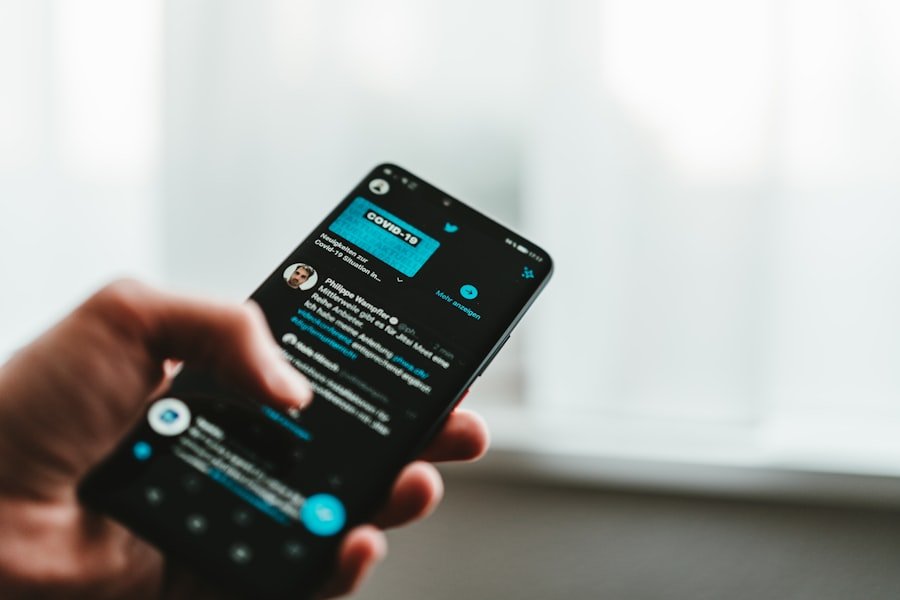
Another effective method for syncing your Outlook Calendar with your iPhone involves utilizing iCloud. This approach is particularly beneficial for users who prefer to keep their Apple ecosystem in sync while also managing their Outlook calendar events. To begin this process, you will first need to ensure that you have an active iCloud account and that it is set up on your iPhone.
Navigate to “Settings,” tap on your name at the top of the screen, and select “iCloud.” Here, you can verify that you are signed in and that the “Calendars” toggle is enabled. Once you have confirmed that iCloud is set up on your iPhone, the next step is to sync your Outlook Calendar with iCloud on your computer. This can be done by using the iCloud Control Panel for Windows if you are using a PDownload and install the iCloud Control Panel from Apple’s official website if you haven’t done so already.
After installation, open the control panel and sign in with your Apple ID. You will see an option labeled “Mail, Contacts, Calendars, and Tasks.” Ensure that this option is checked. Next, you will need to export your Outlook Calendar events to iCloud.
Open Microsoft Outlook on your computer and navigate to the calendar section. Select the calendar you wish to sync, then go to “File” > “Options” > “Calendar.” Here, you can find an option to publish your calendar online or share it via email. Choose the option that allows you to share or publish it to iCloud.
Follow the prompts to complete this process. Once this is done, your Outlook Calendar events should begin appearing in your iCloud account. After completing these steps, return to your iPhone and open the Calendar app again.
You should now see all of your Outlook events integrated into your iCloud calendar view. This method not only keeps your calendars synchronized but also allows for easy access across all devices linked to your Apple ID.
Syncing Outlook Calendar with iPhone using iTunes
| Syncing Outlook Calendar with iPhone using iTunes | |
|---|---|
| Compatibility | iTunes can sync Outlook calendar with iPhone on Windows computers |
| Process | Connect iPhone to computer, open iTunes, select iPhone, go to Info tab, check “Sync Calendars with” and choose Outlook |
| Limitations | Changes made in Outlook may not immediately reflect on iPhone and vice versa |
| Updates | Regularly update iTunes and iPhone software for smooth syncing |
For users who prefer a more traditional approach or those who may not have reliable internet access, syncing Outlook Calendar with an iPhone using iTunes remains a viable option. This method involves connecting your iPhone directly to a computer via USB and using iTunes to manage the synchronization process. To begin, ensure that you have the latest version of iTunes installed on your computer.
Start by connecting your iPhone to the computer using a USB cable. Once connected, open iTunes and select your device when it appears in the application. In the device summary page, navigate to the “Info” tab.
Here, you will find options related to syncing contacts and calendars. Check the box next to “Sync Calendars with” and select “Outlook” from the dropdown menu. You can choose whether to sync all calendars or only selected ones based on your preferences.
After making these selections, click on the “Apply” button located at the bottom right corner of the window. This action will initiate the synchronization process between your Outlook Calendar and your iPhone. Depending on the size of your calendar data, this may take a few moments.
Once the synchronization is complete, disconnect your iPhone from the computer and open the Calendar app on your device. You should now see all of your Outlook Calendar events reflected in the app. This method provides a straightforward way to keep your calendars aligned without relying on cloud services or internet connectivity.
Troubleshooting common issues when syncing Outlook Calendar with iPhone
Despite the generally smooth process of syncing an Outlook Calendar with an iPhone, users may occasionally encounter issues that can disrupt this integration. One common problem is that calendar events do not appear on the iPhone after setting up the account or syncing through iTunes or iCloud. In such cases, it is essential first to verify that all settings are correctly configured.
Check that the calendar toggle is enabled in both the Mail settings on the iPhone and within any relevant applications like iCloud Control Panel or Outlook itself. Another frequent issue arises when users notice discrepancies between their Outlook Calendar and what appears on their iPhone. This can happen due to delays in synchronization or conflicts between different calendar entries.
To address this problem, ensure that both devices are connected to a stable internet connection if using cloud-based syncing methods like iCloud. Additionally, refreshing or restarting both applications may help resolve temporary glitches. If problems persist despite these troubleshooting steps, consider removing and re-adding the Outlook account on your iPhone.
This action can often reset any underlying issues that may be causing synchronization failures. After re-adding the account, give it some time to sync before checking if all events are now visible in the Calendar app.
Conclusion and tips for maintaining a synced Outlook Calendar on iPhone
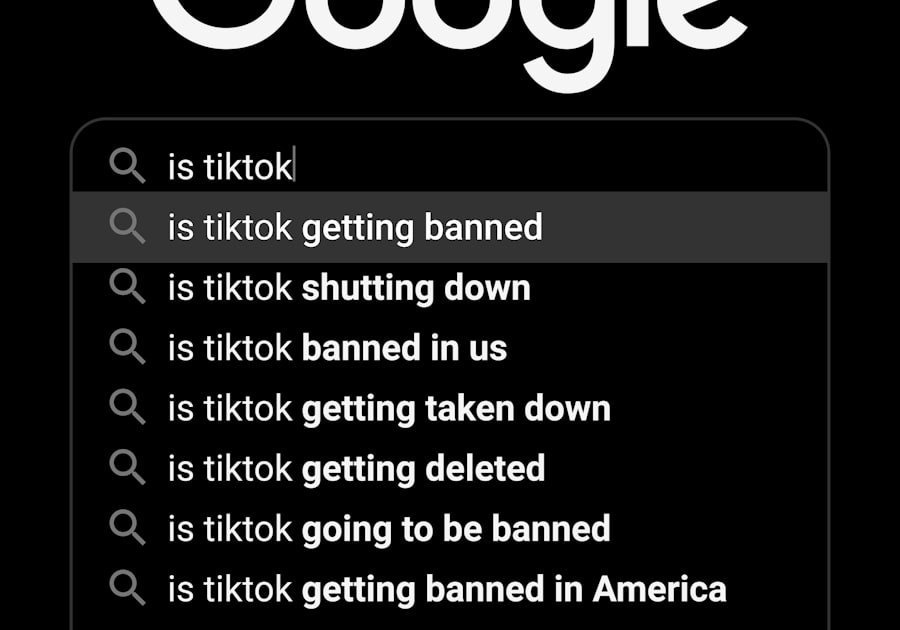
Maintaining a synced Outlook Calendar on an iPhone requires regular attention and occasional adjustments to ensure seamless integration between devices. One effective tip is to periodically check for updates for both Microsoft Outlook and Apple’s operating system on your device. Keeping software up-to-date can prevent compatibility issues that may arise from outdated versions.
Additionally, consider setting reminders or alerts within both applications to help manage important deadlines or appointments effectively. Utilizing features such as color-coding events in Outlook can also enhance organization and make it easier to identify different types of appointments at a glance. Lastly, regularly backing up both your Outlook data and iPhone can safeguard against data loss due to unforeseen circumstances such as device failure or accidental deletions.
By following these practices, users can enjoy a well-synced calendar experience that enhances productivity and keeps their schedules organized across platforms.
If you are looking to sync your Outlook calendar with your iPhone, you may also be interested in learning how to manage your contacts effectively. Check out this article on how to organize and sync your contacts across devices for some helpful tips and tricks. By staying organized with both your calendar and contacts, you can streamline your workflow and stay on top of your busy schedule.
FAQs
What is the process to sync Outlook calendar with iPhone?
To sync your Outlook calendar with your iPhone, you can use the built-in iOS Calendar app. First, open the Settings app on your iPhone, tap on “Passwords & Accounts,” then select “Add Account” and choose “Outlook.” Enter your Outlook email address and password, and then toggle on the “Calendars” option to sync your Outlook calendar with your iPhone.
Can I sync multiple Outlook calendars with my iPhone?
Yes, you can sync multiple Outlook calendars with your iPhone. Simply follow the same process for each Outlook account and toggle on the “Calendars” option for each account to sync their calendars with your iPhone.
Is it possible to sync Outlook calendar with iPhone wirelessly?
Yes, you can sync your Outlook calendar with your iPhone wirelessly by adding your Outlook account to the iOS Calendar app. Once added, any changes made to your Outlook calendar will automatically sync with your iPhone calendar over the air.
Are there any third-party apps that can help sync Outlook calendar with iPhone?
Yes, there are third-party apps available on the App Store that can help sync your Outlook calendar with your iPhone. These apps may offer additional features and customization options for syncing calendars between Outlook and iPhone.
Can I sync Outlook calendar with iPhone using a USB cable?
Syncing your Outlook calendar with your iPhone using a USB cable is not a standard method. The typical way to sync Outlook calendar with iPhone is through wireless synchronization using the iOS Calendar app.
