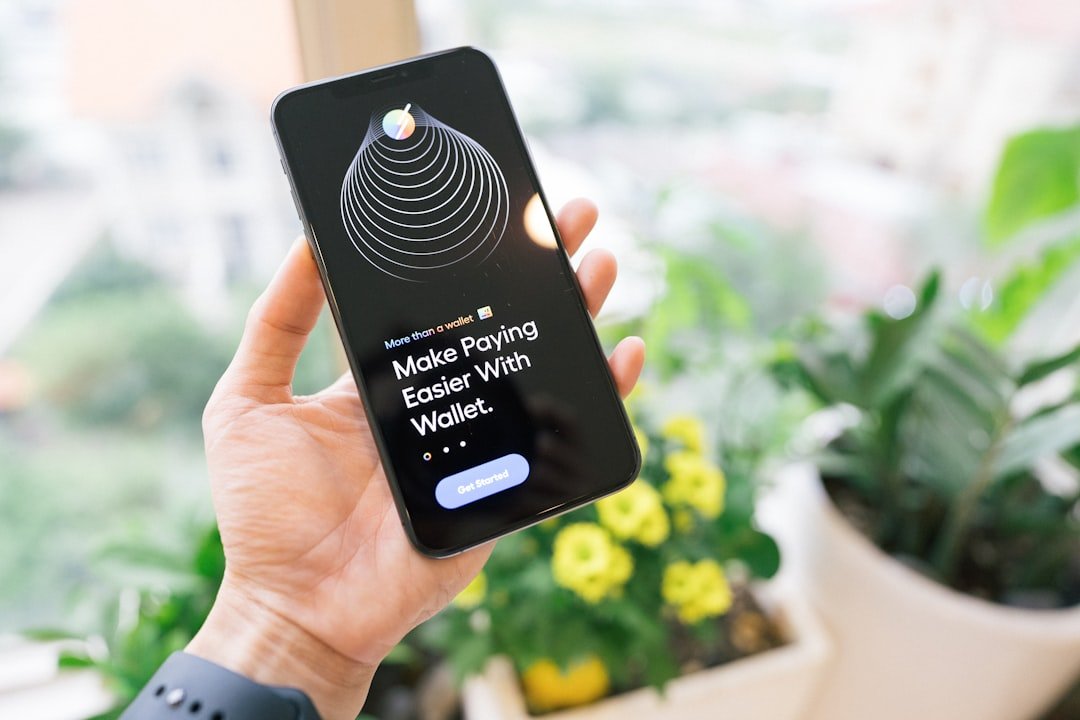Call Waiting is a telecommunication feature that allows users to receive incoming calls while they are already engaged in another call. On an iPhone, this functionality is particularly useful for individuals who often find themselves juggling multiple conversations or who need to stay connected without missing important calls. When a second call comes in, the user is notified, and they have the option to either hold the current call and answer the new one or decline the incoming call.
This feature is especially beneficial in professional settings where timely communication is crucial. The Call Waiting feature on iPhones is designed to enhance user experience by providing flexibility in managing calls. When activated, it ensures that users are not left unaware of incoming calls while they are already on the line.
Instead of going straight to voicemail, the second caller hears a ringing tone, and the user receives a visual notification on their screen. This capability is not only convenient but also essential for maintaining effective communication in both personal and professional contexts.
Key Takeaways
- Call Waiting on iPhone allows users to receive incoming calls while on another call
- To enable Call Waiting on iPhone, go to Settings, Phone, and turn on the Call Waiting option
- Managing Call Waiting on iPhone involves answering, holding, or declining incoming calls while on a call
- Call Waiting notifications on iPhone appear as a beep or vibration during an active call
- Troubleshooting Call Waiting issues on iPhone may involve checking network connectivity or contacting the service provider
- Alternatives to Call Waiting on iPhone include using a call forwarding feature or using a third-party call management app
How to Enable Call Waiting on iPhone
Accessing the Phone Settings
, users need to access the Settings app, which serves as the central hub for managing various features and functionalities of the device. Once in Settings, scroll down and tap on “Phone.” This section contains all the options related to phone calls, including Call Waiting.
Enabling Call Waiting
After selecting “Phone,” users will see an option labeled “Call Waiting.” Tapping on this will allow them to toggle the feature on or off. If it is currently disabled, simply switch it to the “On” position. Once activated, users can enjoy the benefits of receiving multiple calls without missing any important communications.
Carrier Restrictions
It’s worth noting that Call Waiting may be subject to carrier restrictions, so if users do not see this option, they should check with their mobile service provider to ensure that their plan supports this feature.
Managing Call Waiting on iPhone

Once Call Waiting is enabled, managing incoming calls becomes a seamless experience. When a second call comes in while a user is already on a call, they will hear a beep indicating that another caller is trying to reach them. At this point, users have several options to manage the situation effectively.
They can choose to place the current call on hold and answer the new one by tapping the “Hold & Accept” button. This action allows them to switch between calls effortlessly. Alternatively, if the user prefers not to take the second call, they can simply ignore it, allowing it to go to voicemail.
The iPhone also provides an option to decline the incoming call by tapping “Decline.” This flexibility ensures that users can prioritize their conversations based on urgency or importance. Additionally, if a user decides to switch back to the original call after answering the second one, they can do so by tapping on the active call displayed on their screen.
Understanding Call Waiting Notifications on iPhone
| Notification Type | Description |
|---|---|
| Incoming Call | A notification for an incoming call while on another call |
| Call Waiting | A notification for an incoming call while already on a call |
| Options | Answer, Decline, or Hold the current call to answer the new call |
| Settings | Customize call waiting notifications in iPhone settings |
When Call Waiting is active, notifications play a crucial role in alerting users about incoming calls. The iPhone provides both auditory and visual cues to ensure that users are aware of any new calls while they are engaged in another conversation. The auditory cue typically consists of a distinctive beep or tone that signals an incoming call.
This sound is designed to be noticeable without being overly disruptive, allowing users to remain focused on their current conversation. Visually, when a second call comes in, the iPhone displays a notification on the screen that includes the caller’s name or number, depending on whether they are saved in the user’s contacts. This information allows users to make informed decisions about whether to answer or decline the call.
The interface is user-friendly, with clear options for managing both calls. Users can easily see who is calling and can switch between calls with just a tap, making it an efficient way to handle multiple conversations.
Troubleshooting Call Waiting Issues on iPhone
Despite its convenience, users may occasionally encounter issues with Call Waiting on their iPhones. One common problem is that users may not receive notifications for incoming calls while they are already engaged in another conversation. If this occurs, the first step in troubleshooting is to ensure that Call Waiting is indeed enabled in the phone settings.
If it is turned on but still not functioning correctly, restarting the device can often resolve minor glitches. Another potential issue could stem from carrier settings. Sometimes, mobile service providers may have specific configurations that affect how features like Call Waiting operate.
Users should check with their carrier to confirm that their plan supports Call Waiting and that there are no restrictions in place. Additionally, ensuring that the iPhone’s software is up-to-date can help eliminate compatibility issues that might interfere with Call Waiting functionality.
Alternatives to Call Waiting on iPhone

While Call Waiting is a valuable feature for many users, there are alternatives available for those who prefer different methods of managing incoming calls. One such alternative is using voicemail effectively. Users can set up personalized voicemail greetings that inform callers when they are unavailable and encourage them to leave a message.
This way, important calls can still be addressed later without the pressure of juggling multiple conversations. Another option is utilizing third-party applications designed for enhanced call management. Many apps offer features such as call screening and prioritization, allowing users to decide which calls to take based on their preferences.
These applications can provide additional functionalities beyond what standard Call Waiting offers, such as blocking unwanted calls or providing detailed caller information before answering. In conclusion, while Call Waiting remains a fundamental feature for managing multiple calls on an iPhone, exploring alternatives can enhance communication strategies further. Whether through effective voicemail management or leveraging third-party applications, users have various tools at their disposal to ensure they stay connected without compromising their current conversations.
If you are interested in learning more about call waiting on iPhone, you may want to check out the article on AppsSoftwares.com. This website offers a variety of helpful articles and resources related to technology and mobile devices. You can find more information on call waiting and other iPhone features by visiting contact page. And for information on their privacy policy, you can visit here.
FAQs
What is call waiting in iPhone?
Call waiting is a feature on the iPhone that allows users to receive incoming calls while they are already on a call. When a second call comes in, the user has the option to put the first call on hold and answer the second call, or to ignore the second call and continue with the first call.
How do I enable call waiting on my iPhone?
To enable call waiting on your iPhone, go to the Settings app, select “Phone,” and then tap on “Call Waiting.” Toggle the switch to turn on call waiting.
Can I customize call waiting settings on my iPhone?
Yes, you can customize call waiting settings on your iPhone. In the “Call Waiting” settings, you can choose to enable or disable call waiting, as well as set up other options such as “Silent Mode” for call waiting alerts.
What happens if I ignore a call waiting on my iPhone?
If you ignore a call waiting on your iPhone, the incoming call will go to voicemail if you have voicemail set up. The caller will hear a busy signal or be redirected to your voicemail.
Can I switch between calls using call waiting on my iPhone?
Yes, you can switch between calls using call waiting on your iPhone. When a second call comes in, you have the option to put the first call on hold and answer the second call, and then switch back and forth between the two calls as needed.