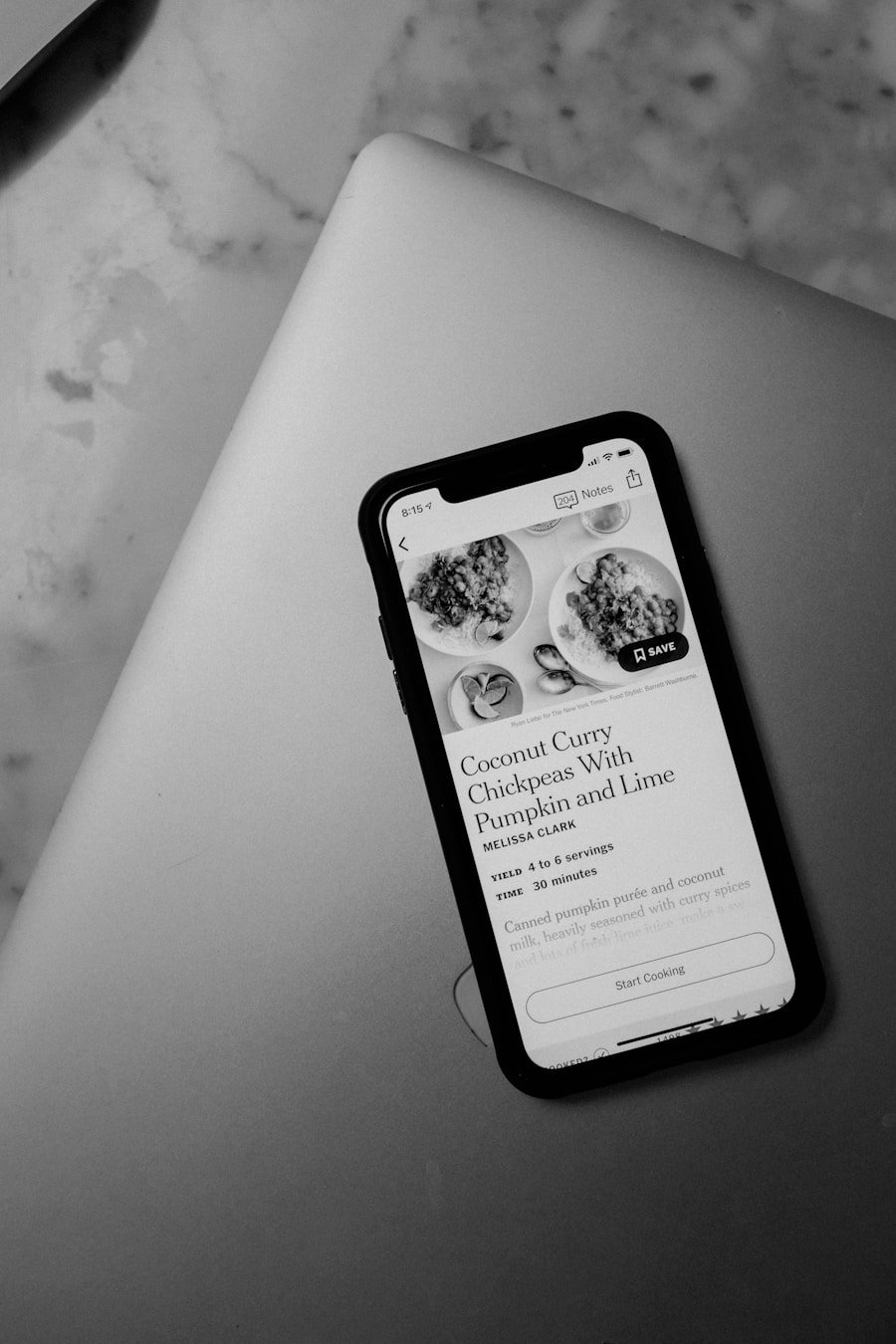Pop-ups are a common feature in web browsing, serving various purposes from displaying advertisements to providing essential notifications. On an iPhone, pop-ups can appear in Safari or other web browsers, and they can be both beneficial and intrusive. Understanding how pop-ups function is crucial for users who want to navigate the digital landscape effectively.
When a website attempts to open a new window or display additional content, a pop-up may emerge, often requiring user interaction to proceed. This interaction can range from dismissing an advertisement to accepting terms and conditions or confirming a purchase. The design of pop-ups can vary significantly, with some being simple alerts that convey information, while others may be more complex, featuring forms or interactive elements.
For instance, a pop-up might ask for your email address to subscribe to a newsletter or provide a discount code for a first-time purchase. While many users find these features helpful, others may view them as distractions or annoyances, particularly when they interrupt the browsing experience. Understanding the dual nature of pop-ups is essential for users who wish to manage their browsing experience effectively on their iPhones.
Key Takeaways
- Pop ups on iPhone are small windows that appear on the screen to provide information or request action from the user.
- To enable pop ups on iPhone, go to Settings, then select Notifications and choose the app for which you want to enable pop ups.
- Customizing pop up settings on iPhone allows you to control the appearance and behavior of pop ups for different apps.
- Common issues with pop ups on iPhone include not receiving pop ups, receiving too many pop ups, or pop ups not disappearing.
- Best practices for using pop ups on iPhone include being mindful of the frequency and relevance of pop ups, and respecting user preferences for notifications.
- In conclusion, understanding and customizing pop ups on iPhone can enhance the user experience and improve communication with app users.
Steps to Enable Pop Ups on iPhone
Enabling pop-ups on an iPhone is a straightforward process that can be accomplished through the device’s settings. To begin, users should navigate to the “Settings” app, which is typically represented by a gear icon on the home screen. Once inside the settings menu, scroll down and select “Safari,” which is the default web browser for iPhones.
Within the Safari settings, users will find various options related to their browsing experience, including privacy settings and content blockers. To enable pop-ups, locate the “Block Pop-ups” toggle switch. By default, this option is usually turned on to prevent unwanted pop-ups from appearing during web browsing.
To allow pop-ups, simply toggle this switch to the off position. It’s important to note that while enabling pop-ups can enhance functionality on certain websites—such as those requiring logins or displaying important alerts—it may also lead to an increase in unsolicited advertisements. Users should weigh the benefits against potential annoyances when deciding whether to enable this feature.
Customizing Pop Up Settings on iPhone

Beyond merely enabling or disabling pop-ups, iPhone users have the option to customize their pop-up settings further to enhance their browsing experience. Within the Safari settings menu, users can explore additional features that can help manage how pop-ups are displayed. For instance, users can adjust settings related to cookies and website data, which can influence how often pop-ups appear and their relevance to the user’s interests.
Another useful feature is the “Fraudulent Website Warning,” which alerts users when they are about to visit potentially harmful sites. This setting can indirectly affect pop-up behavior by preventing malicious sites from attempting to display deceptive pop-ups designed to trick users into providing personal information. Additionally, users can consider utilizing content blockers available in the App Store that can help filter out unwanted ads and pop-ups while still allowing necessary ones for functionality.
Customizing these settings allows users to strike a balance between usability and security.
Troubleshooting Common Issues with Pop Ups on iPhone
| Common Issue | Percentage of Users |
|---|---|
| Pop-up not appearing | 35% |
| Pop-up appearing repeatedly | 20% |
| Unable to close pop-up | 15% |
| Pop-up freezing the screen | 10% |
| Pop-up redirecting to unknown sites | 5% |
Despite following the correct steps to enable pop-ups, users may still encounter issues where they do not appear as expected. One common problem is related to specific websites that may have their own restrictions or settings preventing pop-ups from functioning correctly. In such cases, it is advisable to check if the website has any known issues or if it requires specific permissions that have not been granted.
Users can also try clearing their browser cache and cookies, as accumulated data can sometimes interfere with how websites operate. Another potential issue arises from third-party applications that may conflict with Safari’s settings. For example, if a user has installed ad-blocking software or privacy-focused apps, these may inadvertently block legitimate pop-ups necessary for certain functionalities.
To troubleshoot this, users should consider temporarily disabling such applications and testing whether the desired pop-ups appear afterward. If problems persist, restarting the device can often resolve minor glitches that may be affecting browser performance.
Best Practices for Using Pop Ups on iPhone
When utilizing pop-ups on an iPhone, adhering to best practices can significantly enhance user experience while minimizing potential frustrations. One of the primary recommendations is to be discerning about which websites are allowed to display pop-ups. Users should only enable pop-ups for trusted sites that provide valuable content or services.
This approach not only reduces exposure to unwanted advertisements but also enhances security by limiting interactions with potentially harmful sites. Additionally, users should remain vigilant about the information they provide through pop-up forms. Many legitimate websites use pop-ups for sign-up forms or promotional offers; however, it is crucial to verify the authenticity of these requests before sharing personal data.
Always look for secure connections (indicated by “https://” in the URL) and read privacy policies when prompted for sensitive information. By practicing caution and being selective about which pop-ups are engaged with, users can enjoy a more streamlined and secure browsing experience on their iPhones.
Making the Most of Pop Ups on iPhone
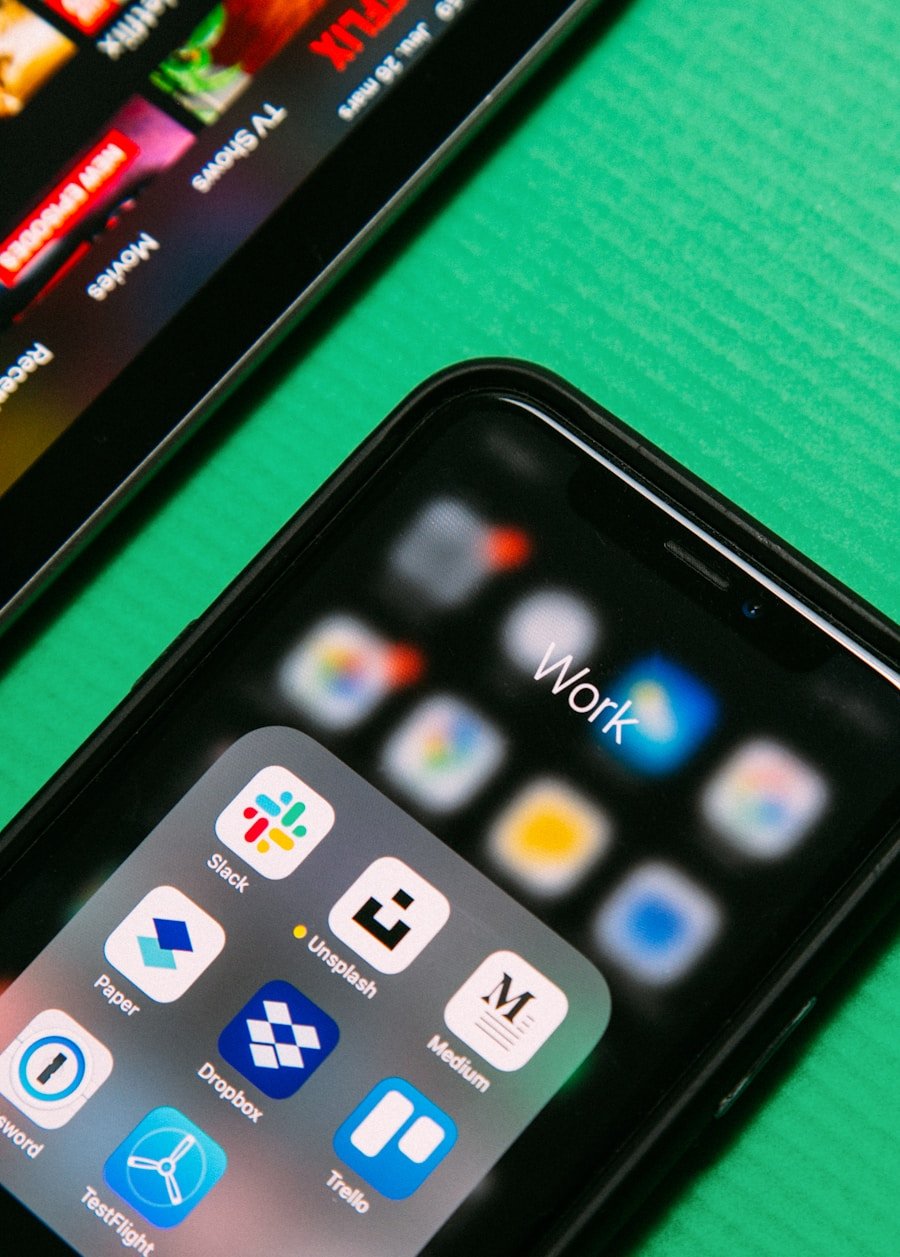
In navigating the digital landscape on an iPhone, understanding and managing pop-ups is essential for optimizing the browsing experience. By enabling and customizing settings appropriately, users can ensure that they receive necessary notifications and functionalities without being overwhelmed by unwanted advertisements. Troubleshooting common issues further empowers users to maintain control over their browsing environment.
Ultimately, adopting best practices when interacting with pop-ups not only enhances usability but also safeguards personal information against potential threats. By being discerning about which sites are allowed to display pop-ups and remaining cautious with personal data sharing, users can make informed decisions that enrich their online experiences while using their iPhones.
If you are looking to enable pop-ups on your iPhone, you may also be interested in reading the terms and conditions of using certain apps and software. Check out appssoftwares.com. If you have any questions or need further assistance, feel free to reach out to the team at appssoftwares.com/contact.
FAQs
What are pop-ups on iPhone?
Pop-ups on iPhone are small windows that appear on the screen to provide information, alerts, or options while using an app or browsing the internet.
Why would I want to enable pop-ups on my iPhone?
Enabling pop-ups on your iPhone can allow you to receive important notifications, alerts, or messages from apps and websites.
How do I enable pop-ups on my iPhone?
To enable pop-ups on your iPhone, go to Settings > Notifications, select the app for which you want to enable pop-ups, and then toggle the “Allow Notifications” option.
Are there any risks associated with enabling pop-ups on my iPhone?
Enabling pop-ups on your iPhone may increase the likelihood of encountering unwanted or intrusive advertisements, alerts, or notifications from certain apps or websites.
Can I customize the pop-up settings for individual apps on my iPhone?
Yes, you can customize the pop-up settings for individual apps on your iPhone by going to Settings > Notifications, selecting the app, and then adjusting the notification style, alerts, and other options.