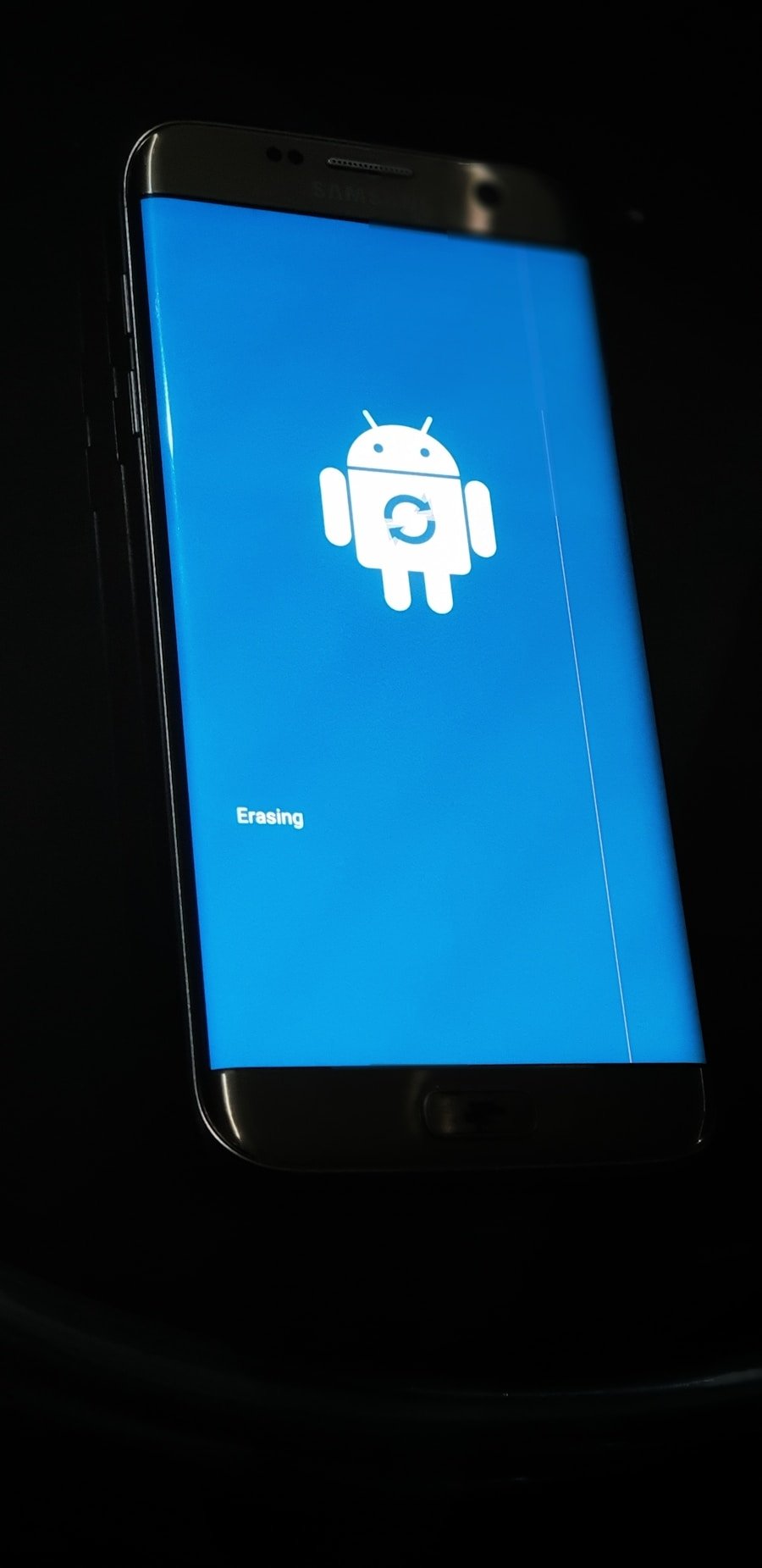In an age where smartphones have become integral to our daily lives, understanding how to manage these devices effectively is crucial. Among the fundamental skills every Android user should possess is the ability to turn off their phone properly. While this may seem like a simple task, it can sometimes be more complex than anticipated, especially for those who are new to the Android ecosystem or have recently upgraded to a new device.
Turning off your Android phone not only helps in conserving battery life but also allows for system updates and troubleshooting issues that may arise during regular use. The process of shutting down an Android phone can vary slightly depending on the manufacturer and the version of the operating system. For instance, Samsung, Google, and OnePlus devices may have different interfaces and methods for powering down.
Understanding these nuances is essential for ensuring that you can effectively manage your device. Additionally, knowing when and why to turn off your phone can enhance its longevity and performance, making it a vital skill for any user.
Key Takeaways
- Turning off your Android phone is an important step in maintaining its performance and battery life.
- To turn off your Android phone, press and hold the power button, then tap “Power off” or “Restart” and follow the prompts.
- If you encounter issues when turning off your Android phone, try troubleshooting by checking for software updates, clearing cache, or performing a factory reset.
- Alternative methods for turning off your Android phone include using the settings menu or using a third-party app.
- Properly shutting down your Android phone can prevent data corruption, improve battery life, and ensure smooth performance.
- In conclusion, turning off your Android phone is a simple yet crucial step in maintaining its functionality and longevity.
Step-by-Step Guide to Turning Off Your Android Phone
Turning off your Android phone typically involves a straightforward process that can be accomplished in just a few taps or button presses. The most common method begins with locating the power button, which is usually situated on the right side or back of the device. Pressing and holding this button for a few seconds will prompt the screen to display various options, including “Power Off,” “Restart,” and sometimes “Emergency Mode.” Depending on your device’s settings, you may also see options for taking screenshots or accessing the Google Assistant.
Once the power menu appears, you can simply tap on “Power Off.” A confirmation dialog may pop up, asking if you are sure you want to turn off the device. Confirming this action will initiate the shutdown process. It’s important to wait until the screen goes completely dark before putting the phone away, as this ensures that all processes have been halted properly.
In some cases, if your device is unresponsive, you may need to perform a forced shutdown by holding down the power button for an extended period, typically around 10 seconds.
Tips for Troubleshooting Common Issues when Turning Off Your Android Phone

Despite the straightforward nature of turning off an Android phone, users may occasionally encounter issues that prevent them from shutting down their devices. One common problem is when the phone becomes unresponsive or frozen. In such cases, performing a forced shutdown is often necessary.
This involves pressing and holding the power button until the device powers off completely. If this method does not work, it may indicate a deeper software issue that requires further investigation. Another issue users might face is when the power menu does not appear after pressing the power button.
This could be due to a malfunctioning power button or software glitches. To troubleshoot this, first ensure that your device is not in a state of low battery, as this can affect its responsiveness. If the power button seems physically intact but still unresponsive, consider restarting the device in safe mode.
Safe mode disables third-party applications and can help identify if an app is causing the problem. If successful, you can then uninstall any problematic apps before returning to normal mode.
Alternative Methods for Turning Off Your Android Phone
| Method | Steps |
|---|---|
| Using the Power Button | Press and hold the power button until the power off menu appears, then select “Power off” or “Restart”. |
| Using the Settings Menu | Go to Settings > System > Advanced > Reset options > Power off, then select “Power off”. |
| Using a Third-Party App | Download and install a third-party app from the Google Play Store that allows you to turn off your phone with a single tap. |
| Using Voice Commands | Enable voice commands on your phone and use a voice command to turn off your phone. |
While using the physical power button is the most common way to turn off an Android phone, there are alternative methods available that can be useful in various situations. One such method involves using the settings menu. By navigating to “Settings,” then “System,” and finally “Advanced,” users can find an option labeled “Power Off.” This method is particularly helpful if the power button is malfunctioning or if you prefer using on-screen navigation.
Another alternative is utilizing voice commands through Google Assistant. If your device supports voice activation, simply saying “Hey Google, turn off my phone” can initiate the shutdown process without needing to physically interact with the device. This feature can be especially convenient when your hands are occupied or if you are unable to reach your phone easily.
However, it’s important to note that voice commands may require specific settings to be enabled beforehand.
Importance of Properly Shutting Down Your Android Phone
Properly shutting down your Android phone is more than just a matter of convenience; it plays a significant role in maintaining the health and longevity of your device. Regularly turning off your phone allows it to clear temporary files and cache data that can accumulate over time, potentially leading to performance issues. This process helps in refreshing system resources and can improve overall responsiveness when you power it back on.
Moreover, shutting down your phone can be essential during software updates or troubleshooting sessions. Many updates require a complete restart of the system to install new features or security patches effectively. Failing to shut down your device properly during these processes can lead to incomplete installations or even software corruption.
Additionally, if you experience persistent issues such as battery drain or app crashes, a proper shutdown followed by a restart can often resolve these problems by resetting system processes.
Conclusion and Final Thoughts on Turning Off Your Android Phone
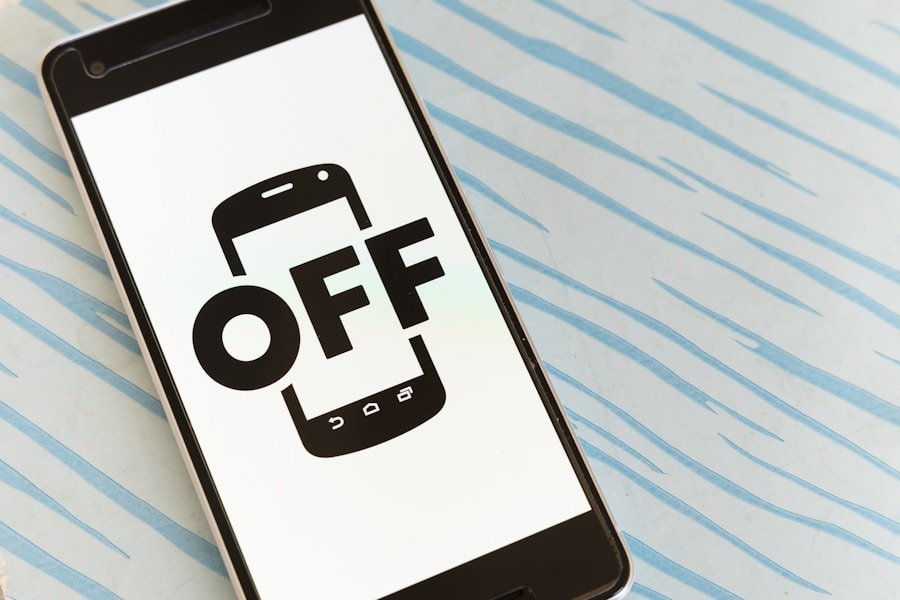
Mastering the Basics
Knowing how to turn off your Android phone effectively is a fundamental skill that every user should master. Whether you are troubleshooting issues, conserving battery life, or preparing for software updates, knowing the various methods available ensures that you can manage your device efficiently. From using the physical power button to navigating through settings or employing voice commands, there are multiple ways to achieve this task.
Staying Ahead of the Curve
As technology continues to evolve, so too do our devices and their operating systems. Staying informed about these changes and adapting your approach accordingly will enhance your experience as an Android user.
Empowering Yourself in a Digital World
Ultimately, taking the time to learn how to properly shut down your phone not only contributes to its performance but also empowers you as a user in an increasingly digital world.
If you’re looking for more tips on managing your Android phone, you may want to check out this article on how to contact customer support for Android devices. It can be helpful to know how to reach out for assistance if you encounter any issues with your phone, including how to properly switch it off when needed. Understanding the various features and functions of your device can help you make the most of it and troubleshoot any problems that may arise.
FAQs
What are the different ways to switch off an Android phone?
There are several ways to switch off an Android phone, including using the power button, accessing the power menu from the home screen, or using the settings menu.
How do I switch off my Android phone using the power button?
To switch off your Android phone using the power button, simply press and hold the power button until the power menu appears on the screen. Then, select the “Power off” option to turn off the phone.
How do I switch off my Android phone from the home screen?
To switch off your Android phone from the home screen, simply press and hold the power button until the power menu appears. Then, tap on the “Power off” option to turn off the phone.
Can I switch off my Android phone using the settings menu?
Yes, you can switch off your Android phone using the settings menu. Simply go to the “Settings” app, select the “System” or “About phone” option, and then choose the “Power off” or “Shut down” option to turn off the phone.
Is it necessary to switch off my Android phone regularly?
While it is not necessary to switch off your Android phone regularly, doing so can help conserve battery life and improve overall performance. It is recommended to restart your phone occasionally to refresh the system and clear any temporary issues.