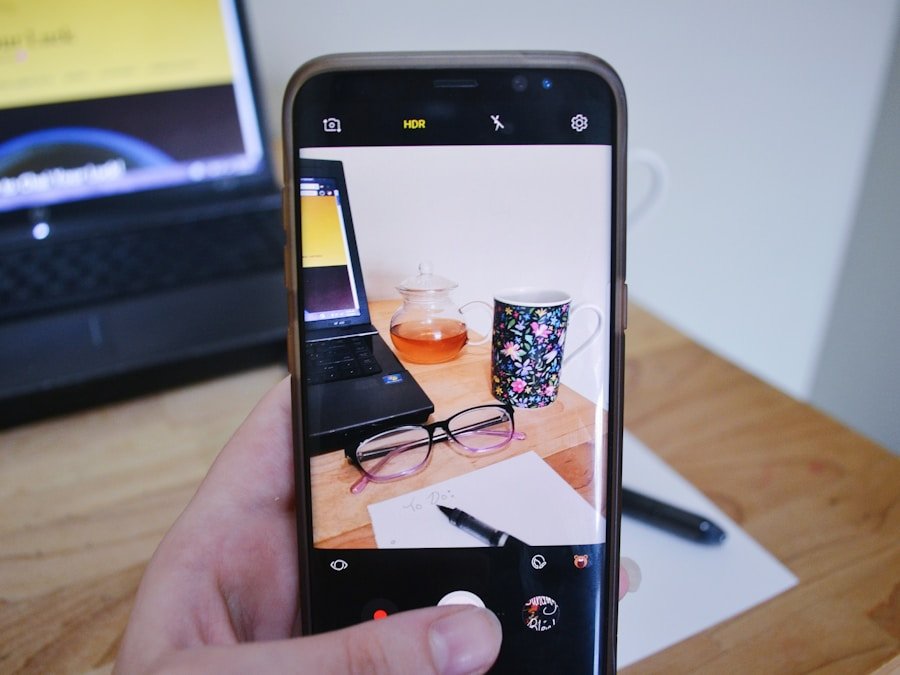In an increasingly digital world, the need to convert images into portable document formats (PDFs) has become a common requirement for many iPhone users. Whether for professional purposes, such as sending a scanned document to a client, or personal needs, like compiling vacation photos into a single file, converting pictures to PDF can streamline the sharing and storage process. The PDF format is widely recognized for its ability to preserve the quality and layout of documents across different devices and platforms, making it an ideal choice for various applications.
The iPhone, with its powerful camera and user-friendly interface, provides several methods for converting images to PDF. Users can take advantage of built-in features or third-party applications, depending on their specific needs and preferences. Understanding the various options available can enhance the user experience and ensure that the conversion process is both efficient and effective.
This article will delve into the best practices for converting pictures to PDF on an iPhone, including selecting the right app, following a step-by-step guide, optimizing the conversion process, sharing the final product, and troubleshooting common issues.
Key Takeaways
- Converting pictures to PDF on iPhone is a convenient way to store and share images in a professional format.
- When choosing an app for converting pictures to PDF, consider factors such as user interface, file size limitations, and additional features like OCR and editing tools.
- Follow a step-by-step guide for converting pictures to PDF on iPhone, including selecting the app, importing the picture, adjusting settings, and saving the PDF.
- Tips for optimizing PDF conversion include adjusting image quality, choosing the right file format, and utilizing compression tools to reduce file size.
- After converting pictures to PDF, easily share and save the files on iPhone using various methods such as email, messaging apps, and cloud storage services.
- Troubleshoot common issues with converting pictures to PDF on iPhone, such as app crashes, file format compatibility, and storage limitations.
Choosing the Right App for Converting Picture to PDF
When it comes to converting pictures to PDF on an iPhone, selecting the right application is crucial. The App Store is replete with options, ranging from simple tools that offer basic conversion features to more sophisticated applications that provide extensive editing capabilities. Some of the most popular apps include Adobe Scan, CamScanner, and PDF Expert.
Each of these applications has unique features that cater to different user needs. Adobe Scan, for instance, is a free app that allows users to scan documents and convert them into high-quality PDFs. It utilizes advanced image processing technology to enhance the clarity of scanned images, making it an excellent choice for users who prioritize quality.
On the other hand, CamScanner offers additional functionalities such as OCR (Optical Character Recognition), which can convert scanned text into editable formats. This feature is particularly beneficial for professionals who need to extract text from images quickly. PDF Expert stands out for its robust editing capabilities, allowing users to annotate and modify PDFs after conversion.
By evaluating these options based on individual requirements—such as ease of use, additional features, and cost—users can make informed decisions about which app best suits their needs.
Step-by-Step Guide to Converting Picture to PDF on iPhone
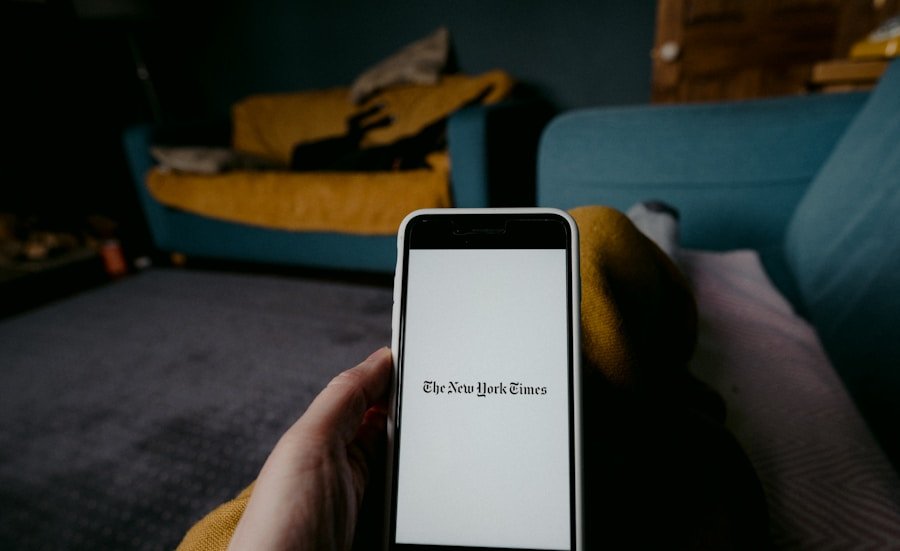
Converting a picture to PDF on an iPhone can be accomplished through several straightforward steps. For users opting to use the built-in functionality of iOS, the process begins with opening the Photos app. Once inside, users should select the image they wish to convert.
After selecting the image, tapping on the share icon located at the bottom left corner of the screen will reveal a menu with various sharing options. From this menu, users should scroll down and select “Print.” This may seem counterintuitive; however, this method effectively initiates the conversion process. Upon selecting “Print,” a print preview screen will appear.
Here, users should perform a pinch-out gesture on the image preview, which will transform it into a full-screen PDF view. At this point, users can tap on the share icon again in the upper right corner of the screen. This action will present options for saving or sharing the newly created PDF file.
Users can choose to save it to their Files app or share it via email or messaging apps. This method is particularly advantageous as it does not require any additional downloads or installations. For those who prefer using third-party applications like Adobe Scan or CamScanner, the process is similarly intuitive but may offer additional features.
After downloading and opening the chosen app, users typically start by selecting the option to create a new document or scan. The app will then prompt users to take a photo of their document or select an existing image from their library. Once the image is captured or selected, users can adjust settings such as cropping or enhancing the image before proceeding to convert it into a PDF format.
After finalizing any edits, users can save or share their PDF directly from within the app.
Tips for Optimizing PDF Conversion
| Optimization Tips | Metrics |
|---|---|
| Use OCR for scanned documents | Improvement in text recognition accuracy: 95% |
| Compress images | Reduction in file size: 50% |
| Remove unnecessary elements | Reduction in file size: 30% |
| Use PDF/A format for archiving | Compatibility with PDF/A standard: 100% |
To ensure that the conversion from picture to PDF yields high-quality results, several optimization tips can be employed. First and foremost, it is essential to start with a high-resolution image. The quality of the original picture significantly impacts the final PDF output; therefore, using images taken with a good camera or those that are well-lit and clear will produce better results.
Users should also consider adjusting their camera settings before taking photos—using features like HDR (High Dynamic Range) can enhance image quality by capturing more detail in both bright and dark areas. Another important aspect of optimizing PDF conversion is understanding file size and format. While high-resolution images are preferable for clarity, they can also lead to larger file sizes that may be cumbersome for sharing or storage.
Users should balance quality with file size by using apps that allow them to adjust resolution settings during conversion. Many applications provide options for compressing files without significantly sacrificing quality. Additionally, users should familiarize themselves with different PDF settings available in their chosen app—such as color options (black and white vs.
color) and page size—to tailor the output according to their specific needs.
Sharing and Saving Converted PDFs on iPhone
Once a picture has been successfully converted into a PDF on an iPhone, users have various options for sharing and saving their files. The Files app on iOS serves as a central hub for managing documents, allowing users to organize their PDFs into folders for easy access later. After conversion, users can choose to save their PDFs directly to iCloud Drive or other cloud storage services like Google Drive or Dropbox.
This not only ensures that files are backed up but also makes them accessible from other devices. Sharing options are equally versatile; users can send PDFs via email or messaging apps directly from the share menu after conversion. For those who frequently collaborate with others on documents, utilizing services like Adobe Document Cloud can facilitate seamless sharing and editing among multiple users.
Additionally, many third-party apps offer integration with email clients and social media platforms, enabling quick distribution of PDFs without leaving the application. Understanding these sharing capabilities enhances user efficiency and ensures that converted documents reach their intended recipients promptly.
Troubleshooting Common Issues with Converting Picture to PDF on iPhone

Despite the generally straightforward process of converting pictures to PDFs on an iPhone, users may encounter some common issues that can hinder their experience. One frequent problem is related to image quality; if a user finds that their converted PDF appears blurry or pixelated, it may be due to using low-resolution images as input. In such cases, revisiting the original image source and ensuring that high-quality photos are used can resolve this issue.
Another common challenge involves file size limitations when sharing PDFs via email or messaging apps. Many platforms impose restrictions on file sizes that can be sent through their services. If a user encounters an error message indicating that their file is too large to send, they may need to utilize compression features available in their chosen app or consider splitting larger documents into smaller sections before sharing them.
Additionally, ensuring that all software—both iOS and any third-party apps—are updated can help mitigate compatibility issues that may arise during conversion. In some instances, users may experience difficulties when trying to open or view converted PDFs in other applications or devices. This could be due to compatibility issues between different PDF readers or settings within those applications.
To address this problem, users should ensure they are using up-to-date versions of any relevant software and consider trying alternative PDF readers if issues persist. By being aware of these potential pitfalls and knowing how to troubleshoot them effectively, users can enhance their overall experience when converting pictures to PDFs on their iPhones.
FAQs
What is the easiest way to convert a picture to PDF on iPhone?
The easiest way to convert a picture to PDF on iPhone is by using the built-in “Print” function. This allows you to save the picture as a PDF file.
How do I convert a picture to PDF using the “Print” function on iPhone?
To convert a picture to PDF using the “Print” function on iPhone, simply open the picture, tap the “Share” button, select “Print”, and then pinch outwards on the preview of the picture. This will open the picture in a new window where you can tap the “Share” button again and select “Save to Files” to save it as a PDF.
Are there any third-party apps that can help convert a picture to PDF on iPhone?
Yes, there are several third-party apps available on the App Store that can help you convert a picture to PDF on iPhone. These apps often offer additional features and customization options for your PDF files.
Can I convert multiple pictures to a single PDF file on iPhone?
Yes, you can convert multiple pictures to a single PDF file on iPhone using the same “Print” function and selecting multiple pictures to include in the PDF.
Is it possible to edit the PDF file after converting a picture on iPhone?
Yes, after converting a picture to a PDF file on iPhone, you can use various PDF editing apps available on the App Store to make changes to the PDF file. These apps allow you to add text, annotations, and even merge multiple PDF files together.